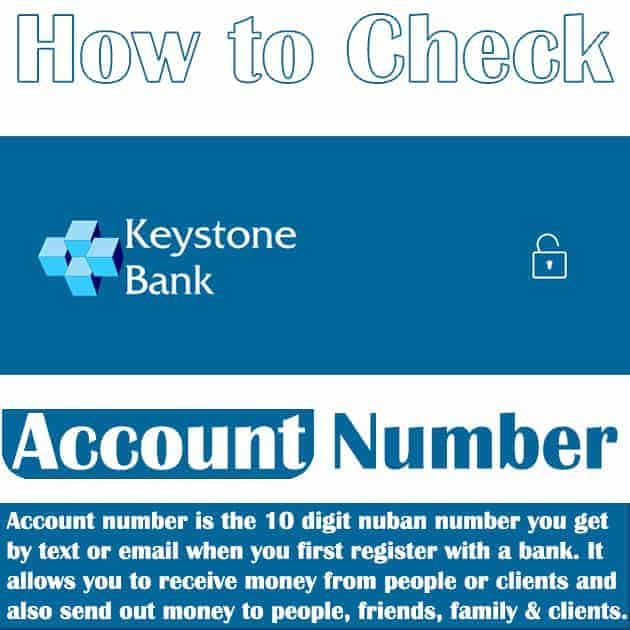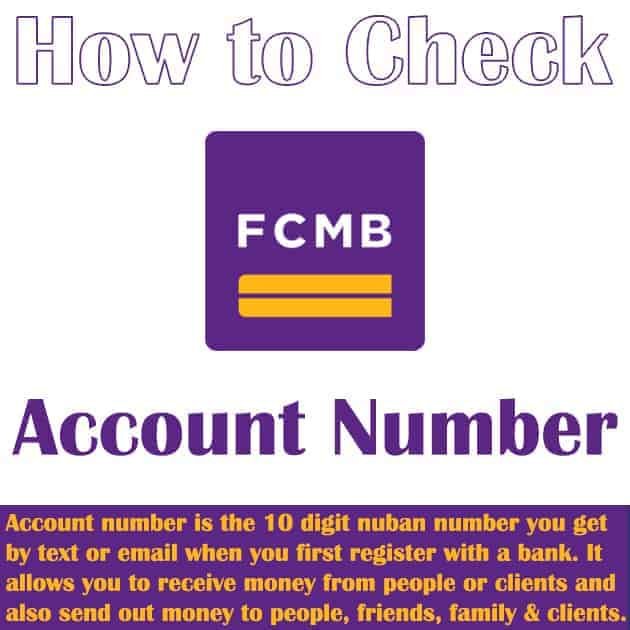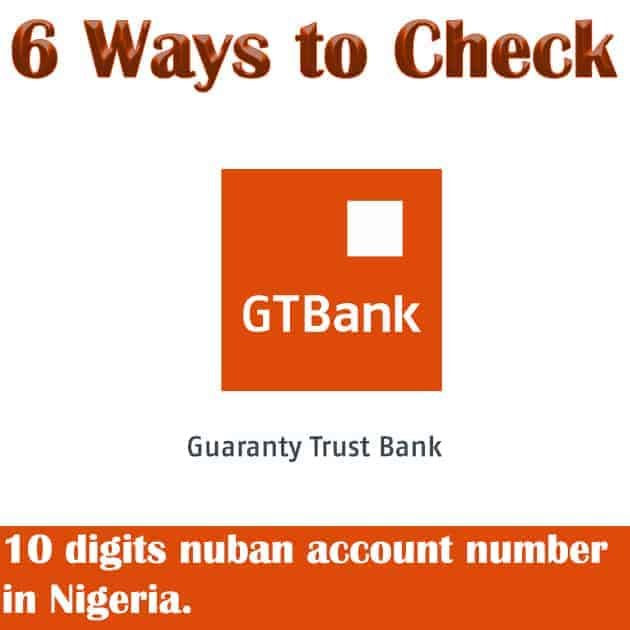With the robust and secure Ecobank platform, you can manage your accounts, pay bills, and transfer funds online. In this comprehensive guide, we will explore Ecobank Internet Banking registration, as well as how to access Ecobank Mobile Banking, the Ecobank Internet Banking App, and Ecobank Omni Lite and Omni Plus. We provide comprehensive tutorials that will guide you through the registration process, including features such as reset passwords and account management. No matter your issue, whether you’re concerned with transfer limits or need to recover your login credentials, we have the answers you need.
Ecobank internet banking and mobile banking registration and login is available to all clients, wherever they are— in Nigeria, Uganda, Ghana, Malawi, or anywhere else Ecobank operates. Start enjoying 24/7 access to your finances right away.
- How to Open Fidelity Bank Account Online
- How to Verify Plate Number in Nigeria: Online & App Methods
Why Choose Ecobank Internet Banking?
Ecobank’s online banking platform is designed with user-friendliness, efficiency, and security at its core. Here’s why millions trust Ecobank Nigeria Internet Banking and its global counterparts:
- Accessibility: Manage your accounts anytime, anywhere.
- Multi-Currency Support: Ideal for international transactions.
- Advanced Security Measures: Featuring 128-bit encryption and multi-factor authentication.
- User-Friendly Interface: Simplifies navigation for users of all tech levels.
Key Features of Ecobank Internet Banking
1. Enhanced Security
Ecobank prioritizes user data protection with state-of-the-art security, including 128-bit SSL encryption and two-factor authentication (2FA), safeguarding your transactions and personal details.
2. Real-Time Transactions
- Ecobank Online Transfer: Send money domestically and internationally with instant processing.
- Rapidtransfer Integration: A specialized service for fast and reliable cross-border transfers.
3. Comprehensive Account Management
- Check real-time balances and transaction histories.
- Download account statements.
- Set alerts for account activities.
4. 24/7 Customer Support
Get around-the-clock assistance for any inquiries or technical issues through Ecobank’s dedicated online support team. Contact Ecobank Customer Support.
5. Multi-Platform Access
- Ecobank Internet Banking App: Available for download on iOS and Android.
- Omni Lite & Omni Plus: Tailored solutions for businesses and corporate banking needs.
How to Register for Ecobank Internet Banking
Option 1: Online Activation
- Visit the Ecobank Internet Banking Portal.
- Select your country (e.g., Nigeria, Ghana, Uganda, Malawi).
- Click on “Activate an Ecobank Product” and select “Internet Banking”.
- Enter your account details, including the branch where your account was opened.
- Provide personal information as required.
- Download, print, and submit the completed form at your nearest branch.
Option 2: In-Branch Activation
- Visit any Ecobank Nigeria branch or your local branch in your country.
- Request the Internet Banking Activation Form.
- Complete and submit the form with assistance from a bank representative.
Note: Your Ecobank Internet Banking details (User ID and password) will be sent to your registered email upon successful registration.
How to Log In to Ecobank Internet Banking
- Navigate to the Ecobank Internet Banking Login Page.
- Enter your unique User ID.
- Input your password and confirm your secure image and message.
- Click “Login” to access your account dashboard.
If you forget your credentials, follow the Ecobank Internet Banking password reset process available on the login page.
Performing Transactions with Ecobank Internet Banking
1. Funds Transfer
- Log in to your Ecobank Internet Banking account.
- Navigate to “Transfers” and choose between “In-Country Transfer” or “International Transfer.”
- Input beneficiary details and the transaction amount.
- Review and confirm the transaction.
2. Checking Account Balance
- After logging in, go to the “Account Summary” tab.
- View balances in multiple currencies if applicable.
- For a detailed transaction history, click on your account name.
3. Bill Payments & Other Services
- Pay utility bills, school fees, and more directly through the portal.
- Set up recurring payments for convenience.
Security Tips for Safe Online Banking
- Always access Ecobank Internet Banking by typing the official URL directly into your browser.
- Never share your Ecobank Internet Banking details with anyone.
- Regularly update your passwords and use complex combinations.
- Install updated antivirus software and avoid using public Wi-Fi for transactions.
Common Issues
1. Password Reset
- Use the “Forgot Password” link on the login page for an easy reset.
- Follow the on-screen instructions to update your password.
2. Account Lockouts
- After multiple failed login attempts, your account may be locked. Contact Ecobank Online Customer Care to resolve the issue.
3. Transfer Limits
- Ecobank Internet Banking transfer limit varies by country and account type. Contact your local branch for specific limits.
Ecobank Mobile Banking: Banking on the Go
Download the Ecobank Internet Banking App from Google Play Store or Apple App Store for convenient mobile banking.
- Enjoy all the desktop features on your smartphone.
- Get real-time alerts and push notifications.
- Use biometric login (fingerprint or facial recognition) for added security.
Article updated 3 weeks ago ago. Content is written and modified by multiple authors.