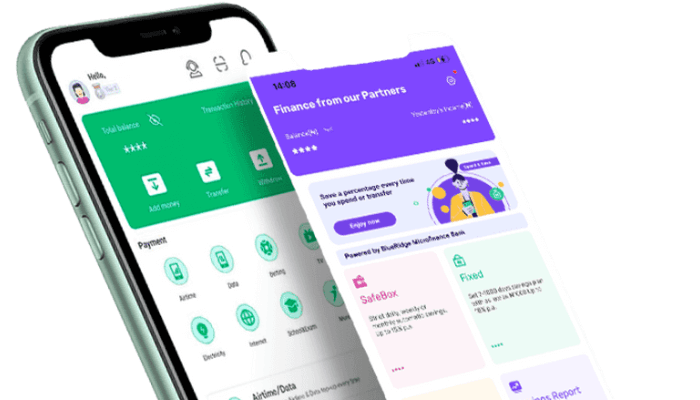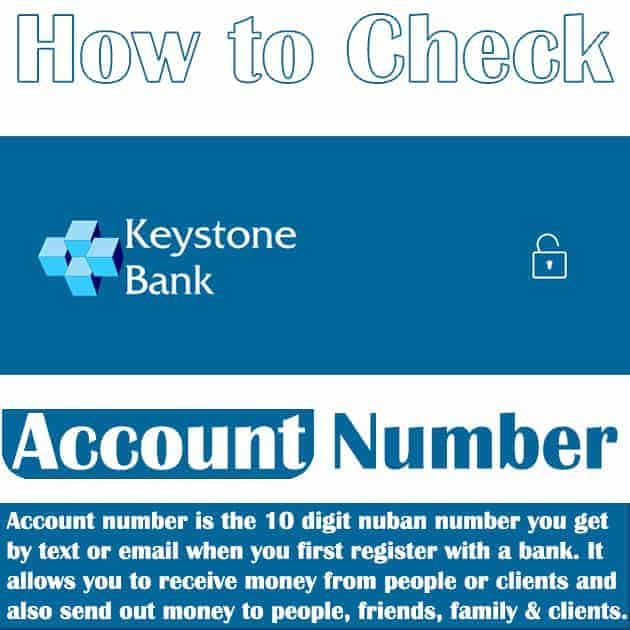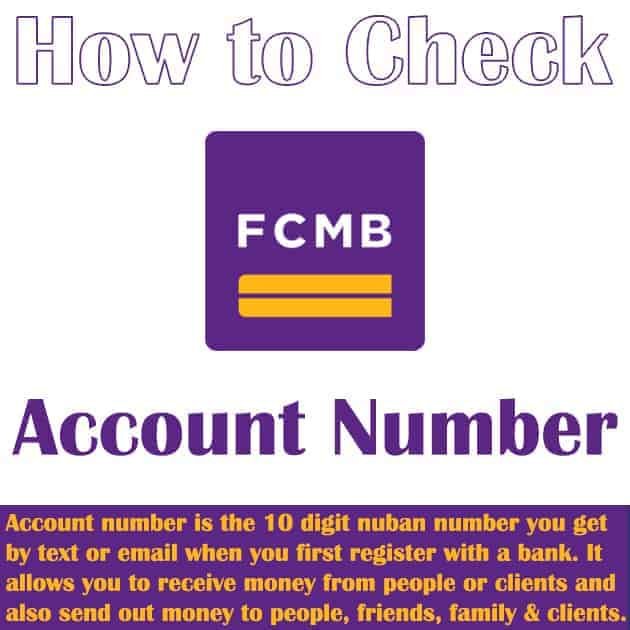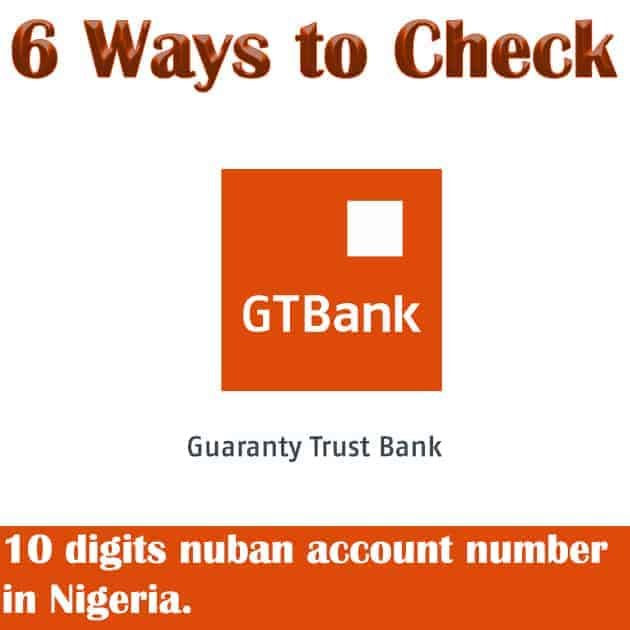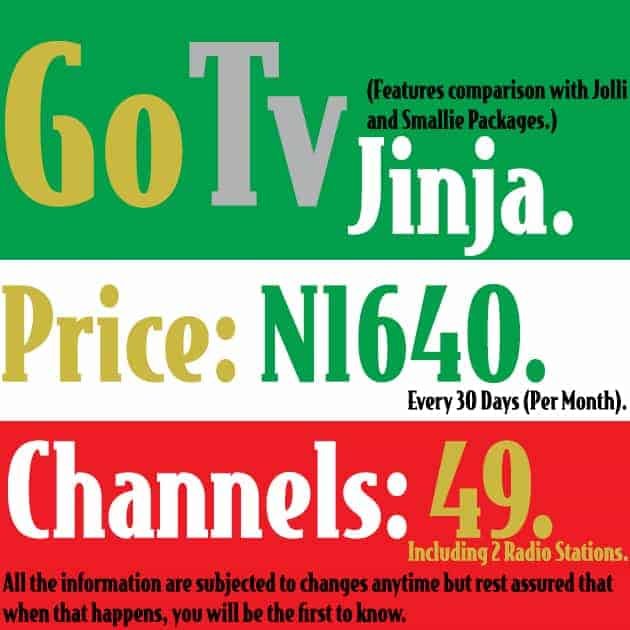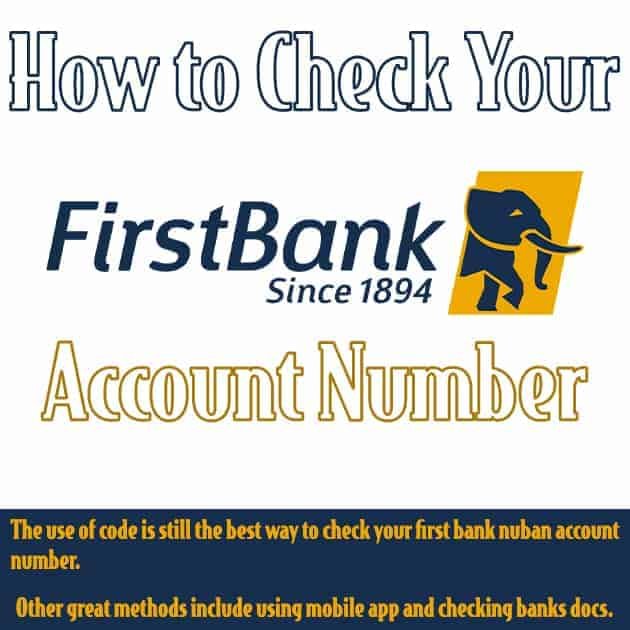If you’ve recently changed your SIM or no longer have access to your old line, it’s important to update your contact details. Keeping your registered number up to date ensures full access to services like OPay transfers, balance checks, and account limits. Below, you’ll find a clear guide on how to change your number on OPay quickly and securely.
How to Change My Number on OPay Through the App
Open the App to Begin OPay Phone Number Update
Launch the OPay app and log into your account. Ensure your device is connected to the internet before making any changes.
Go to Profile Settings to Update Phone Number
Tap the “Me” icon at the bottom-right. In your profile, you’ll find the section to edit your contact details.
Replace Old Number with New One in OPay
Tap the “Edit” button next to your current number. Input your new phone number and select “Save.”
Verify New OPay Phone Number Using OTP
An OTP will be sent to the new number. Enter the code in the app to confirm the update and complete the process.
What to Do If You Can’t Change Your OPay Phone Number in the App
Sometimes, the option to edit your number may be restricted. This is common if you’ve lost your SIM or are locked out of your account.
Contact OPay Support to Change Registered Number
Use one of the following channels to get help:
- Phone: 0700 8888 328 or 01 8888328
- WhatsApp: +234 916 599 8936
- Email: customerservice@opay-inc.com
- In-App Chat: Available in the Help section
The support team can manually help you change your number after verifying your identity.
Documents Required to Change Number on OPay
If you’re requesting a manual update, be ready to provide the following documents:
- Government-Issued ID: National ID, Passport, or Driver’s License
- Sworn Affidavit confirming your new contact details
- Police Report if your phone or SIM was stolen
These help verify that you’re the legitimate account owner.
How Long Does It Take to Change My Number on OPay?
Once your request is verified, your number is usually updated within 24 to 72 hours. During this time, you can still check your OPay balance using USSD if your SIM is active.
Why It’s Important to Change Your Number on OPay Promptly
Avoid Transfer Failures Linked to Old Phone Numbers
Sending money with the OPay USSD transfer code requires that your SIM matches your registered number. Updating your number prevents blocked transactions.
Access OPay Bonuses with Correct Registration Details
If you’re a new user, having the right number ensures you receive your OPay registration bonus without any issues.
View Account Activity Through Linked Number
Notifications and updates are sent to your phone. You can also review your OPay transaction history through the app to track your usage.
Maintain Wallet Limits Based on Account Verification
Without BVN, your account has holding limits. Learn how much your OPay account can hold without BVN and consider verifying for full access.
Best Practices After Changing Your Number on OPay
- Keep your SIM card active for SMS verification
- Update all services linked to your old number
- Use two-factor authentication where possible
- Contact support immediately if your phone is lost
- Regularly review your balance and recent transactions
Article updated 4 days ago ago. Content is written and modified by multiple authors.