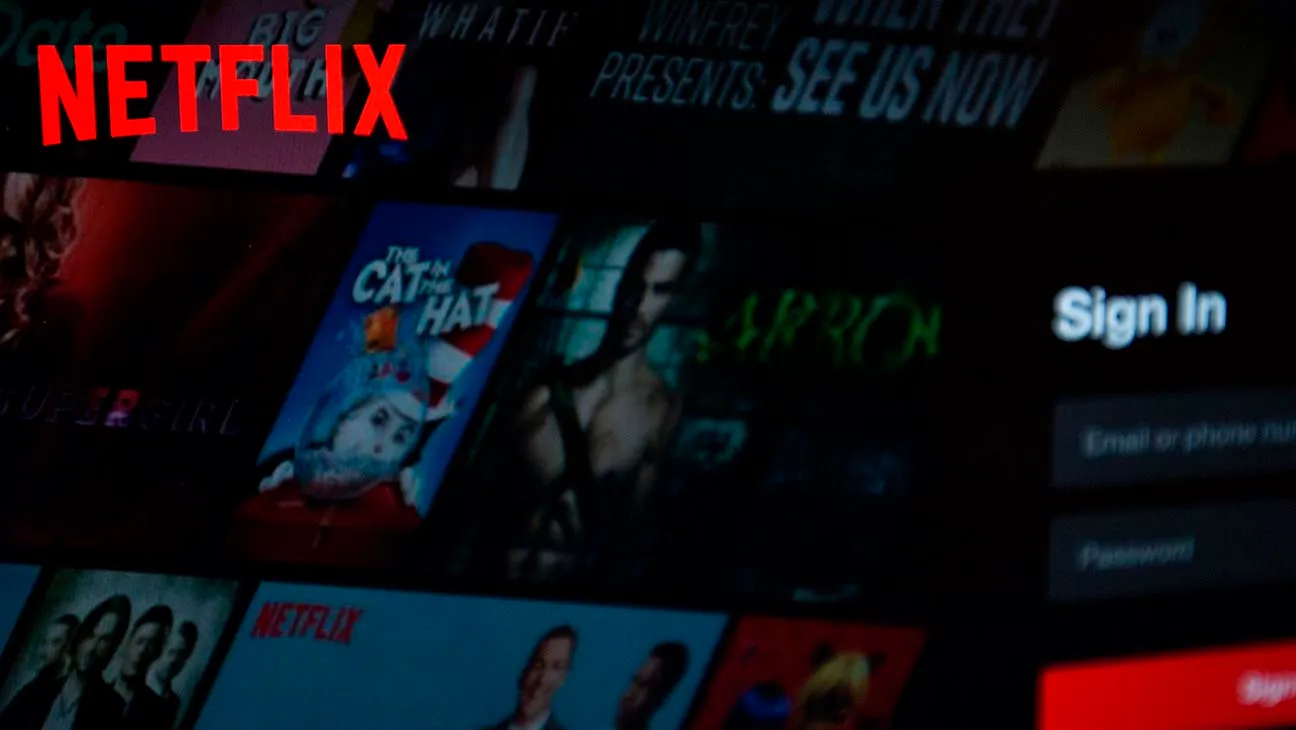How to Transfer Money From First Bank

Need to transfer money from First Bank? Follow these step-by-step instructions to easily transfer funds from your First Bank account to another account.
Transferring money from First Bank in Nigeria is a simple and convenient process that can be done through various channels.
Whether you want to send money to another First Bank account or to an account in another bank, there are multiple options available to suit your needs.
How To Transfer Money On First Bank
Looking to transfer money from your First Bank account? This guide will walk you through the process, making it quick and hassle-free.
1. Mobile Banking
One of the easiest ways to transfer money from First Bank in Nigeria is through their mobile banking app. Simply download the app from the App Store or Google Play, register your account, and follow the instructions to transfer funds. You can transfer money to both First Bank accounts and accounts in other banks using this method.
2. Internet Banking
If you prefer to transfer money using your computer, First Bank’s internet banking platform is a great option. Visit their website and log in to your account. From there, you can easily navigate to the transfer funds section and follow the prompts to complete the transfer.
3. ATM Transfer
If you’re near an ATM, you can also transfer money from your First Bank account by using your debit card. Simply insert your card, enter your PIN, and select the transfer option.
Follow the on-screen instructions to enter the recipient’s account details and the amount you wish to transfer.
It’s important to note that there may be fees associated with transferring money from First Bank, depending on the channel you choose and the type of account you have.
Make sure to check with the bank for the most up-to-date information on fees and charges.
How to Transfer Money Using First Bank Transfer Code
Do you know the pin to transfer money from First bank? Transferring money using the First Bank transfer code is a convenient and hassle-free way to send money to family, friends, or business partners.
With just a few simple steps, you can easily transfer funds from your First Bank account to any other bank account in Nigeria.
To get started, follow these steps to see how to transfer money from First bank using USSD code:
First Bank USSD Code For Transfer
Step 1: Dial *894#
The first step to initiate a money transfer is to dial *894# on your mobile phone. This will bring up a menu with various options for different banking services.
Step 2: Select ‘Transfer Funds’
After dialling *894#, you will be presented with the menu options. Select the option for ‘Transfer Funds’ by entering the corresponding number and pressing ‘Send’.
Step 3: Enter the Recipient’s Account Number
Once you have selected ‘Transfer to Other Banks’, you will be prompted to enter the recipient’s account number. Make sure you enter the correct account number to avoid any errors.
Step 4: Enter the Transfer Amount
Now, you will need to enter the amount you wish to transfer to the recipient’s account. Make sure you double-check the amount before proceeding.
Step 5: Enter Your Transfer PIN
To authorize the transfer, you will need to enter your First Bank transfer PIN. This PIN is a 5-digit code that you set up when activating your First Bank account.
Step 6: Confirm the Transfer
Once you have entered your transfer PIN, you will be asked to confirm the transfer details. Double-check all the information to ensure accuracy.
Step 7: Transaction Complete
If all the details are correct, you will receive a confirmation message that the transaction has been completed successfully. You will also receive a debit alert on your phone indicating the amount transferred.
How To Transfer Money From FirstBank To Another Bank
Transferring funds from your First Bank account to another bank has become more convenient with the introduction of the First Bank transfer code.
By dialling *894*Amount*Account Number# on your mobile phone, you can easily send money to any bank account in Nigeria.
This service is available 24/7 and can be done from the comfort of your home or on the go.
To transfer money using the First Bank transfer code, follow these simple steps to see how to transfer money from First Bank to other bank:
- Dial *894*Amount*Account Number# on your mobile phone.
- Enter the amount you want to transfer. Ensure that you have sufficient funds in your account to complete the transaction.
- Enter the recipient’s bank account number. Make sure to double-check the account number to avoid any errors.
- Confirm the transaction details and authorize the transfer.
- You will receive a notification confirming the successful transfer of funds.
It is important to note that there are some charges associated with using the First Bank transfer code. These charges vary depending on the amount being transferred and the recipient’s bank.
It is advisable to check with your bank for the exact charges before initiating a transfer.
How To Transfer Money From First Bank To Opay Account
If you want to transfer money from your First Bank account to your Opay wallet, you can easily do so using the USSD code. Follow the step-by-step guidelines below:
- Open your Opay app and log in to your account.
- Click on the “Add Money” button.
- Select the “Bank USSD” option.
- Select the bank you want to transfer money from.
- Enter the amount you want to transfer and click next.
- Copy the USSD code that appears on your screen.
- Paste the code in your phone dialer and dial.
- Confirm the name and enter your bank transaction PIN.
- That’s it! The amount will be transferred to your Opay wallet.
It is important to note that a service fee will be charged for this transaction.
Transferring Funds from First Bank to Opay via Mobile App
If you have an Android phone or iPhone, another way to send money from First Bank to Opay account is by using the First Bank mobile banking app.
To use this method, simply login to your First Bank app on your phone, then start your regular transfer process.
After that, enter your Opay account number, enter the amount you want to transfer and select Opay as the bank name, then enter your PIN.
In a simplified way, here’s how to transfer from First Bank to Opay:
- Open your First Bank Mobile App and log in to your account.
- Click on the menu icon and select “Transfer Money”.
- Enter the amount you want to transfer.
- Select “Other Account”.
- Enter the Opay account number.
- Now, select Opay by typing Paycom or Opay in the search bar.
- Finally, enter your PIN or token to authorize the transfer.
That’s it, the amount you transfer will be deducted from your First Bank account and credited to your Opay account. Please note that there will be a service fee charged for this transaction.
Transfer Money from First Bank to Opay Account with Bank Card
Transferring money from your First Bank account to your Opay wallet is quick and easy when you have your First Bank ATM card. Follow these simple steps to complete the transfer:
- Open your Opay app and log in to your account. If you don’t have the app, you can download it from the Google Play Store or Apple App Store.
- Once logged in, click on the “Add Money” option. This will allow you to add funds to your Opay wallet.
- Select the “Top-up with Card/Account” option. This will enable you to transfer money using your First Bank ATM card.
- Enter the amount you want to deposit into your Opay wallet. Make sure to double-check the amount to avoid any errors.
- Add your First Bank ATM card number. Ensure that you enter the correct card number to ensure a successful transfer.
- Enter your ATM card pin when prompted, and click “Confirm” to proceed with the transfer.
That’s it! Your First Bank ATM card will be charged with the specified amount, and your Opay account will be instantly credited with the transferred funds. You can now use your Opay wallet to make payments, purchase airtime, or send money to other Opay users.
How To Transfer Money From First Bank To Palmpay Account using USSD
Transferring money from your First Bank account to your PalmPay wallet is a simple and convenient process that can be done using USSD. To ensure a smooth transfer, follow the step-by-step guidelines below:
- Open your PalmPay app and log in to your account.
- Click on the “Fund” button.
- Select the “USSD” option.
- Select or enter the amount you want to transfer and click confirm.
- Select the bank you want to transfer money from.
- Now, copy the USSD code that appears on your screen.
- Paste the code in your phone dialer and dial.
- Confirm the name, and enter your bank transaction pin.
That’s it! Once you have completed these steps correctly, the amount will be transferred from your First Bank account to your PalmPay wallet. However, please keep in mind that a service fee may be charged for this transaction.
Transferring Funds from First Bank to PalmPay with Mobile App
If you have an Android phone or iPhone, another way to send money from First Bank to a PalmPay account is by using the First Bank mobile banking app.
To use this method, simply log in to your FirstBank app on your phone, then start clicking on transfers.
After that, enter your PalmPay account number, enter the amount you want to transfer and select PalmPay as the bank name, then enter your PIN.
To further explain, here’s how to transfer from First Bank to PalmPay.
- Open your First Bank Mobile App and log in to your account.
- Click on the menu icon and select “Transfer Money”.
- Enter the amount you want to transfer. Select “Other Account”.
- Enter the PalmPay account number.
- Now, select PalmPay by typing PalmPay in the search bar.
- Finally, enter your PIN or token to authorize the transfer.
That’s it, the amount you transfer will be deducted from your FirstBank account and credited to your PalmPay account.
Note: You may be charged a service fee.
Sending Money from First Bank to PalmPay Wallet with your ATM Card
If you have your First Bank ATM card with you, you can easily send money from your First Bank account to your PalmPay wallet using the card. Follow these simple steps:
- Open your PalmPay app and log in to your account.
- Click on the “Fund” button.
- Select “Bank Funding”.
- Select or enter the amount you want to deposit.
- Select or add a new ATM card number.
- Enter your ATM card pin and click “Confirm”.
That’s it! Your card will be charged, and your PalmPay account will be instantly credited with the deposited amount.
Sending money from your First Bank account to your PalmPay wallet is a convenient way to manage your finances and make quick transactions. With PalmPay, you can easily access your funds and make payments on the go.
How To Transfer Money Using First Bank Mobile App
To transfer money from your First Bank mobile app is very easy and convenient. Follow the steps below to make transfers:
- Open your First Bank mobile app.
- Insert your mPIN (5-digit number), which is your mobile PIN.
- Click on ‘Transfers’. Your account number and balance will be displayed.
- Click on the balance.
- You will be presented with 3 options to select from:
- Select ‘FirstBank accounts’ if you are transferring to another FirstBank account.
- Select ‘Other Banks’ account’ if you are transferring to another Nigerian bank.
- Select ‘Saved Beneficiary’ to send money to any bank details you have already saved in the mobile app.
- Fill in the following information on the open page:
- Bank: Click on it and see the list of all Nigerian banks in alphabetical order.
- Account: Enter the account number you are transferring to.
- Name: Once you enter the account number, the app will check the bank database and bring up the person’s name to ensure you do not transfer to the wrong person.
- Amount: State the amount you want to transfer.
- Narration: Provide a reason for the payment (e.g. transfer, gift, donation, etc.).
- Click on ‘Put in your transfer pin’.
- Click on ‘Send’ to complete the transfer.
- Once the transfer is completed, a proof of payment will be displayed. This can serve as your teller.
Transferring money with the First Bank mobile app is quick and secure. Take advantage of this convenient feature to send money to your loved ones or make payments easily.
How to Transfer Money from First Bank to Kuda Bank
Transferring money from your First Bank account to your Kuda Bank account is quick and convenient. With the *894* USSD code, you can easily send funds from the comfort of your home. Follow the steps below to complete the transfer:
- Dial *894*amount*Kuda account number on your mobile phone.
- Enter the amount you wish to transfer. Make sure to double-check the amount to avoid any errors.
- Provide the recipient’s Kuda account number. It is important to enter the correct account number to ensure the transfer reaches the intended recipient.
- Review the details you have entered and confirm the transfer.
- You will receive a confirmation message on your phone once the transfer is successful.
It’s that simple! By using the *894* USSD code, you can transfer money from your First Bank account to your Kuda Bank account in just a few easy steps.
How To Transfer Money From First Bank Without OTP?
Transferring money from First Bank without OTP may seem like a convenient option, but it is important to understand the risks involved. The OTP (One-Time Password) is a security feature that adds an extra layer of protection to your transactions. It is sent to your registered mobile number and is unique for every transaction.
By bypassing the OTP, you are essentially compromising the security of your account. It is assumed that the other details required for the transaction are safe with you, but this may not always be the case. If someone gains unauthorized access to your account, they can easily transfer funds without your knowledge or consent.
While it may be tempting to avoid the hassle of entering OTP every time you make a transfer, it is crucial to prioritize the safety of your financial transactions. First Bank has implemented the OTP feature to ensure the security of its customers’ funds and to prevent fraudulent activities.
If you are facing issues with receiving the OTP or have any concerns regarding its usage, it is recommended to contact First Bank’s customer support. They will be able to assist you in resolving any OTP-related problems you may encounter.
How to Transfer Money from First Bank Without ATM Card
Transferring money from your First Bank account to another bank without an ATM card is possible by following a few simple steps.
Option 1: Deposit in Person at a Branch of the Second Bank
To transfer money without an ATM card, you can visit a branch of the second bank where you want to deposit the funds. There are two ways to do this:
- Withdraw Cash from the First Bank: Visit a First Bank branch and withdraw the desired amount in cash. Once you have the cash, go to the second bank and deposit it into the desired account.
- Write a Check: If you have a chequebook for your First Bank account, you can write a check for the desired amount and deposit it into the second bank. Make sure you fill in all the necessary details on the check, including the recipient’s account information.
Option 2: Transfer Funds Online
If you have access to online banking services, you can transfer funds from your First Bank account to the second bank electronically. Login to your First Bank online banking platform and navigate to the transfer section. Follow the instructions to add the second bank as a recipient and initiate the transfer.
Make sure you have the necessary account information for the second bank, such as the account number and routing number, before initiating the transfer.
Remember to keep track of any fees that may be associated with these transfers.
Article updated 1 month ago ago. Content is written and modified by multiple authors.