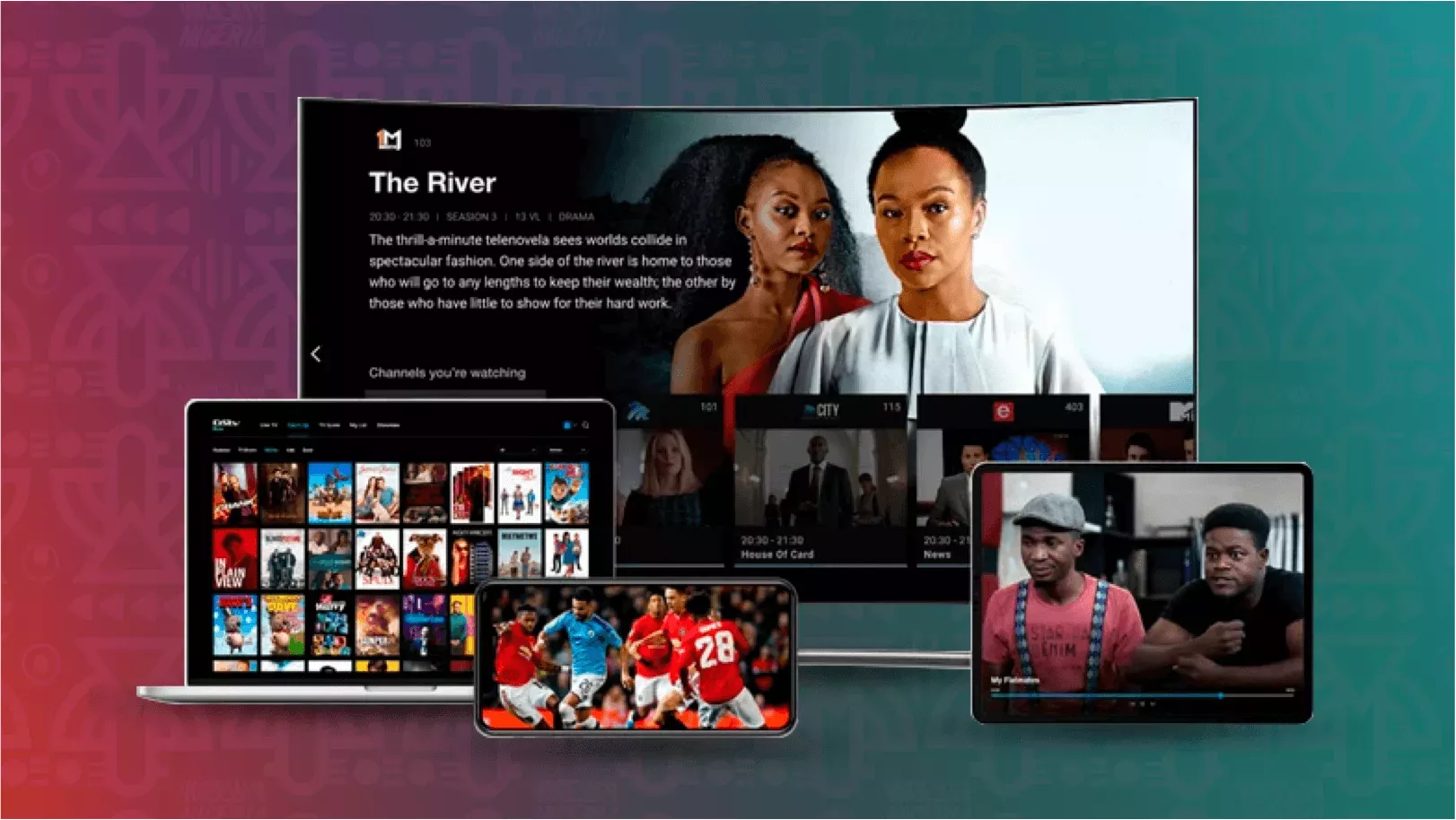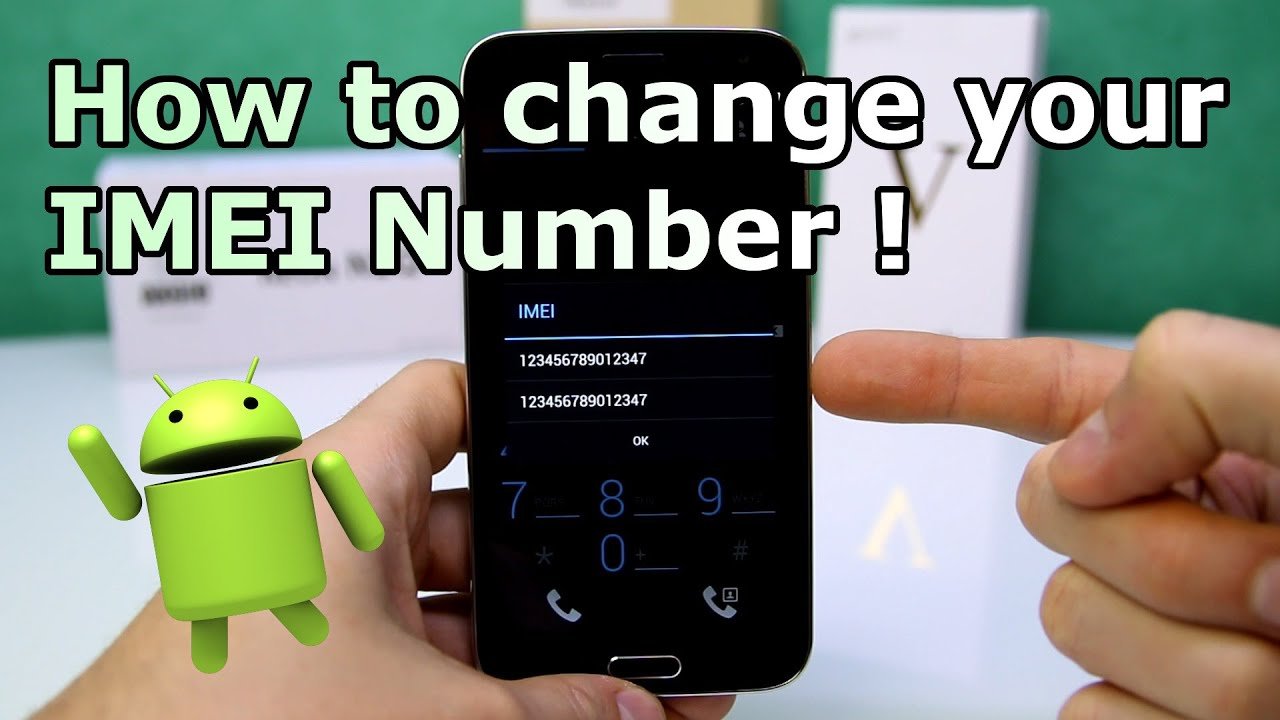How to Turn Off Auto Play Next Video on YouTube, Facebook

YouTube’s autoplay feature is like a double-edged sword – it’s just like when someone hands you both convenience and a trap in one package. It keeps rolling video after video before you’ve even had a moment to decide if you want more. Whether you’re on a computer, phone, or smart TV, turning it off gives you control over what you actually watch.
Here’s how to do it—clearly and permanently.
Why Autoplay Deserves the Boot
It eats your data. It hijacks your attention. It decides what you “might” want next, instead of letting you choose. Autoplay turns curiosity into background noise.
Maybe you just wanted a single tutorial, not an endless string of unrelated clips. Maybe you’re tired of wasting time. Killing autoplay is the easiest way to stop that cycle.
On a Computer
- Open YouTube in your browser.
- Play any video.
- In the top-right corner, find the Autoplay switch near the “Up Next” section.
- Click it. Gray means it’s off.
If you’d rather go through settings:
- Click your profile icon.
- Go to Settings → Playback and performance.
- Turn off Autoplay next video.
On a Phone or Tablet
- Open the YouTube app.
- Play a video.
- Tap the Autoplay switch at the top of the player.
- Off means off.
Or use the longer route:
- Tap your profile picture.
- Go to Settings → Autoplay.
- Toggle Autoplay next video off.
On Android
If you’re buried in menus:
- Open YouTube.
- Tap your profile icon.
- Go to Settings → Autoplay.
- Turn it off there.
To Stop Videos from Playing While Scrolling
- Open the YouTube app.
- Tap your profile picture.
- Go to Settings → General.
- Tap Muted playback in feeds.
- Choose Off.
Facebook Too?
If you want to stop autoplay there as well:
- Open Facebook.
- Tap the menu (three lines).
- Choose Settings & Privacy → Settings.
- Scroll to Media and Contacts → Videos and Photos.
- Under Autoplay, pick Never Autoplay Videos.
If Autoplay Keeps Coming Back
Sometimes it resets itself. Here’s how to fix that:
- Sign out and sign back in.
- Clear cache and cookies on your browser.
- Update the YouTube app.
- Disable extensions that interfere with playback settings.
If all else fails, use a browser extension like Enhancer for YouTube to keep autoplay locked off.
Autoplay wants your attention more than your consent. Turning it off is one small, satisfying act of digital rebellion. Once you do, you’ll be surprised how quiet and deliberate watching videos can feel again.
Article updated 1 month ago ago. Content is written and modified by multiple authors.