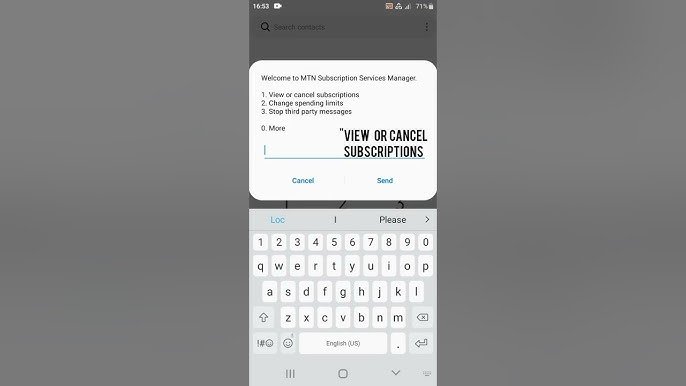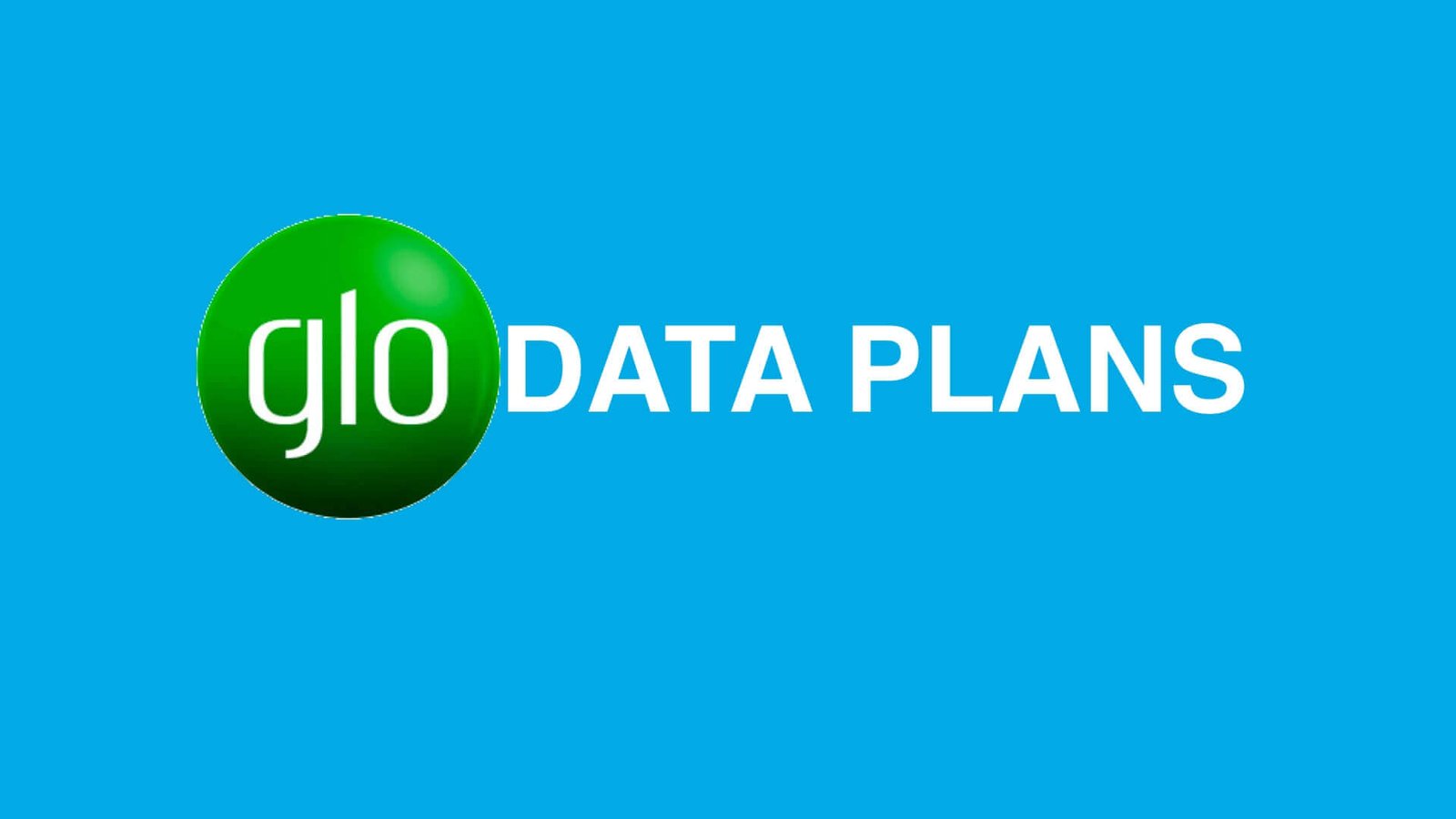MTN APN Settings for Fast Internet in Nigeria 2025

When you need a fast and stable internet connection with MTN in Nigeria, configuring your Access Point Name (APN) correctly is essential. The MTN APN settings for fast internet help ensure that your mobile data connection runs smoothly and provides you with faster browsing speeds.
Without the proper configuration, you may experience slow speeds and connectivity issues, which can hinder your browsing experience.
Official MTN APN Settings for Fast Internet
To get started with MTN’s fast internet, you need to configure your device with the official APN settings. These settings enable your device to connect to the MTN network and provide reliable and quick internet access.
Here are the settings you need:
- Name: MTN WEB
- APN: web.gprs.mtnnigeria.net
- Username: web
- Password: web
- MMSC: http://10.199.212.8/servlets/mms
- MMS Proxy: 10.199.212.2
- MMS Port: 8080
- MCC: 621
- MNC: 10
- Authentication Type: PAP
- APN Type: default, supl, mms
- APN Protocol: IPv4/IPv6
- Bearer: Unspecified
For convenience, you can also text SETTINGS to 3888. MTN will send the correct configuration settings directly to your device via SMS. Simply accept and save them for easy internet access.
Alternative MTN APN Settings for Faster Internet Speed
Sometimes, the official APN settings might not give you the internet speeds you expect, especially if you’re in an area with weak signal strength. Try the following alternative configurations for potentially better speeds:
APN Configuration 1
- Name: BrowsingTechZone 1
- APN: web.gprs.mtnnigeria.net
- APN Type: default
- Proxy: Leave blank
- Port: Leave blank
- Username: Leave blank
- Password: Leave blank
APN Configuration 2
- Name: BrowsingTechZone 2
- APN: web.gprs.mtnnigeria.net
- APN Type: default, supl
- Proxy: 10.199.212.2
- Port: 8080
- Username: web
- Password: web
APN Configuration 3
- Name: BrowsingTechZone 3
- APN: web.gprs.mtnnigeria.net
- APN Type: default
- Proxy: 127.0.0.1
- Port: 8080
- Username: web
- Password: web
You can try each configuration to see which one offers the fastest internet speed in your specific location. This may vary depending on your device, location, and the strength of the MTN signal in your area.
How to Set Up MTN APN Settings on Your Device
It’s easy to configure the MTN APN settings on your device. Here’s how to do it on Android and iOS devices.
For Android Devices
- Open Settings on your Android device.
- Go to Network & Internet > Mobile Network > Access Point Names.
- Tap the “+” icon to add a new APN.
- Enter the official or alternative APN settings you prefer.
- Save the settings and select it as your active APN.
For iOS Devices
- Open Settings on your iOS device.
- Go to Cellular > Cellular Data Options > Cellular Network.
- Enter the correct APN settings.
- The changes are saved automatically when you exit the settings.
Once the settings are configured, you should notice improved speeds and internet performance.
Troubleshooting Slow Internet Speeds with MTN
Slow speeds can be frustrating, especially when you need reliable internet. If you’re still experiencing slow speeds after setting up your MTN APN, here are some troubleshooting steps:
- Switch Network Mode: If you’re connected to 3G, try switching to 4G for faster speeds. If 4G is not available, try 3G in a different area.
- Close Unnecessary Apps: Apps running in the background can consume data and slow down your internet speed. Close any apps you don’t need while browsing.
- Clear Cache: Cached data in your browser or apps can slow down your connection. Regularly clear the cache to improve browsing speed.
- Restart Your Device: A simple restart can resolve connectivity issues and improve your internet speed.
Tips to Boost MTN Internet Speed
For even better internet performance, consider these additional tips:
- Use 4G LTE: Make sure your device is 4G LTE-compatible and you’re within a 4G coverage zone.
- Update Device Software: Keeping your device updated ensures you have the latest features and bug fixes, which may improve performance.
- Monitor Data Usage: MTN may throttle your speed once you’ve reached your data limit, so monitor your usage to avoid reduced speeds.
- Contact MTN Support: If you’ve tried all the troubleshooting steps and your internet is still slow, contact MTN’s customer service for assistance.
Frequently Asked Questions
How do I get MTN internet settings?
You can quickly receive the correct MTN internet settings by texting SETTINGS to 3888 from your MTN number. MTN will send the settings to your phone via SMS.
What if I delete the settings message?
If you accidentally delete the settings message, simply resend SETTINGS to 3888 to receive the settings again.
Can I manually configure the MTN APN settings?
Yes, you can manually configure the MTN APN settings by following the instructions in the sections above.
Conclusion
Getting the right MTN APN settings is key to enjoying fast internet in Nigeria. By following the steps above and configuring your device with the correct settings, you should experience faster browsing and improved connectivity. For MiFi users, don’t forget to check out the MTN MiFi device setup guide to optimize your mobile hotspot for better internet performance.
With the right settings, your MTN network experience will be smoother and more reliable, giving you the speed you need to browse, stream, and download with ease.
Article updated 2 months ago ago. Content is written and modified by multiple authors.