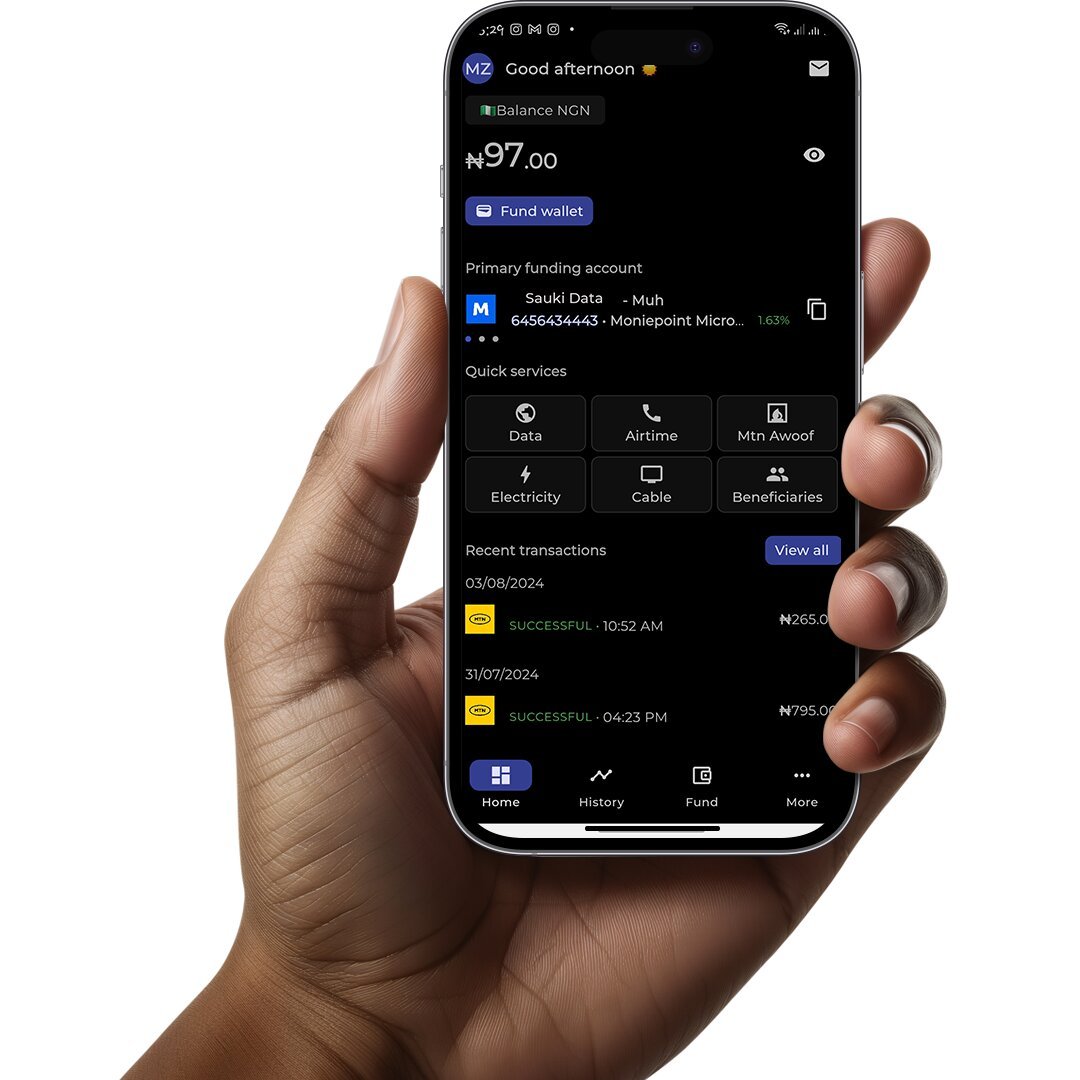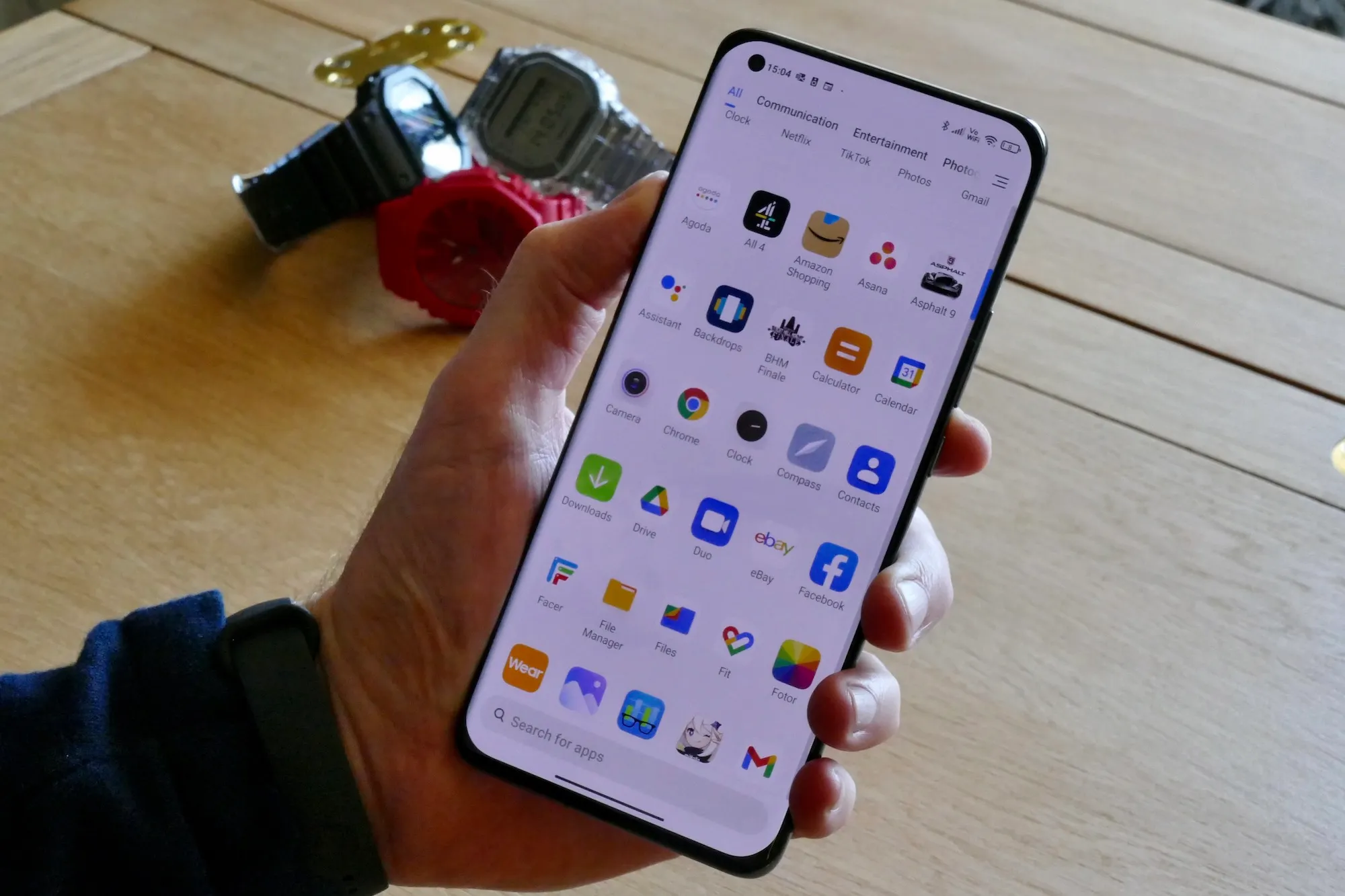How to Remove Private Number from Your Caller ID

If your outgoing calls display as “Private Number,” “No Caller ID,” or a similar message, it means that your caller ID is currently hidden. Knowing how to remove private number settings will allow your contacts to see your number when you make a call. Whether you’re using an iPhone, Android, or a specific mobile carrier, you can easily adjust your caller ID settings to ensure your number is visible.
Understanding Caller ID and Its Settings
Caller ID is a feature that lets the person receiving your call see your phone number. If your number appears as private, it means the caller ID is blocked.
Some people choose to hide their number for privacy, but if you no longer want your number to be private, it’s simple to change.
The following steps will guide you on how to remove private number settings on different devices and networks.
How to Remove Private Number on iPhone
For iPhone users wondering how to remove private number on iPhone, follow these simple steps:
- Open Settings: Tap the Settings app from your home screen.
- Access Phone Settings: Scroll down and tap Phone.
- Show My Caller ID: Tap Show My Caller ID and toggle the setting to “on” (the button will turn green). If your number still shows as private, try toggling the setting off and on again.
If the Show My Caller ID option is grayed out or unavailable, it might be restricted by your carrier. In such cases, contacting your carrier is necessary.
How Private Number on Android Can be Removed
If you’re wondering how to remove private number on an Android phone, the steps vary slightly by device model.
Here’s a general guide:
- Open Phone App: Tap the Phone app on your home screen.
- Access Settings: Tap the three-dot menu (usually at the top-right) and select Settings.
- Navigate to Caller ID Settings: Tap Calls or Supplementary Services.
- Show Caller ID: Select Show number or Network default.
For users asking how to remove private number on Samsung or other specific Android phones, this process will generally be similar, but it can vary slightly between brands.
How the Private Number on Samsung can be Removed
On Samsung devices, the process for removing private number is as follows:
- Open Phone App: Tap the Phone app on your home screen.
- Access Settings: Tap the three-dot menu and select Settings.
- Supplementary Services: Scroll down and tap Supplementary Services.
- Show My Caller ID: Tap Show My Caller ID and choose Show Number or Network Default.
How to Remove Private Number on Infinix
For Infinix users looking to remove private number, follow these steps:
- Open Phone App: Launch the Phone app.
- Settings: Tap the three-dot menu and choose Settings.
- Additional Settings: Tap Call settings or Additional settings.
- Modify Caller ID: Tap Caller ID and select Show number or Network default.
Removing Private Number on MTN
If you use MTN as your carrier and need to remove private number on MTN, you can do so with the following USSD code:
- Dial USSD Code: Dial
*82and press the call button. - Place Your Call: After dialing *82, enter the recipient’s number and press the call button.
This will temporarily disable the caller ID blocking for that call and allow the recipient to see your number.
Removing Private Number on Airtel
For Airtel users, here’s how you can remove private number on Airtel:
- Dial USSD Code: Dial
*31#and press the call button. - Make Your Call: After dialing *31#, enter the recipient’s number and press the call button.
This code temporarily reveals your caller ID for the next call you make.
Additional Steps
If you’ve followed the steps for your device or carrier and your number still shows as private, there are a few more options to consider to remove private number from your phone:
- Contact Your Carrier: If your number continues to appear as private, your carrier may have blocked caller ID for some reason. Reach out to them for more information and to ensure they can resolve the issue.
- Use Third-Party Apps: Apps like Truecaller can help manage your caller ID and display your number on calls. Make sure to check that your number is visible in the app’s settings.
Wrap-Up
Knowing how to remove private number settings is helpful when you want to ensure your contacts can see your phone number.
By following the steps for your device—whether it’s an iPhone, Android phone or via USSD codes for MTN or Airtel—you can easily fix the issue. If the problem persists, don’t hesitate to contact your carrier for more help.
Article updated 2 months ago ago. Content is written and modified by multiple authors.