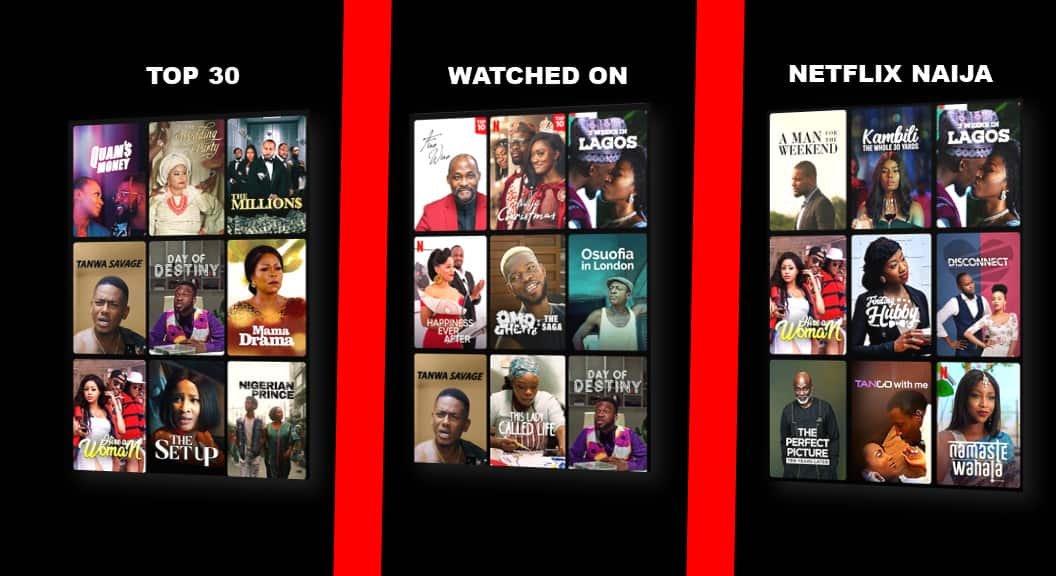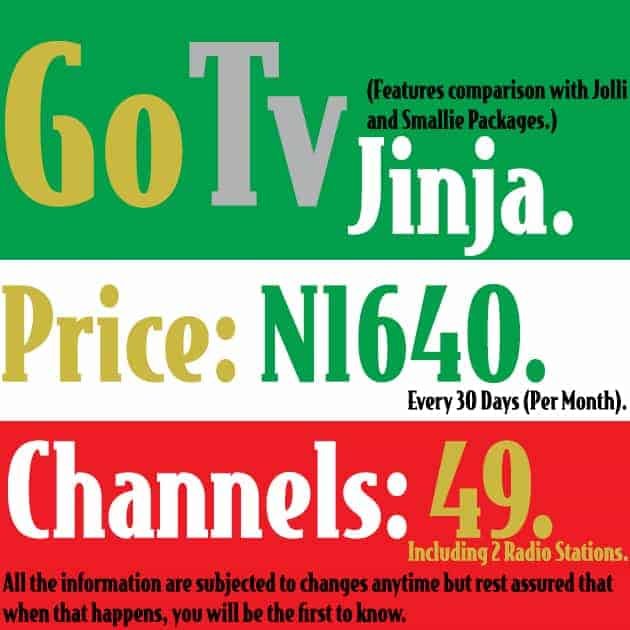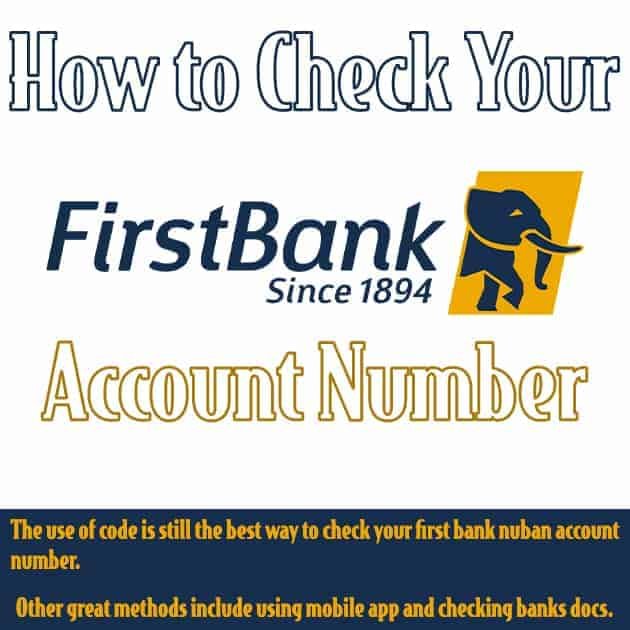Tired of relying on Wi-Fi? Discover how to download your favourite Netflix movies directly to your phone for offline viewing.
Netflix has revolutionized the way we watch our favourite TV shows and movies. With the latest version of the Netflix app installed on your device, you can now download your favourite content to watch offline.
Whether you have an Android phone, iPhone, iPad, Windows computer, Amazon Fire tablet, or Google Chromebook, Netflix has made it convenient for you to enjoy your favourite content anytime, anywhere.
- Latest Nigerian Movies on Netflix: Best Nollywood Movies to Watch
- GOtv Smallie: The Smallest and Most Affordable Subscription Plan
How to Download Netflix Movies on Your Phone
Before you begin, make sure your device has the latest updates installed to ensure compatibility with the Netflix app.
Some older operating system versions may not support downloads, so it’s important to stay up to date.
Once your device is ready, follow these steps to find and download a TV show or movie:
- Open the Netflix app on your device.
- Browse through the extensive library of TV shows and movies available for download. You can easily find the Downloads icon, which indicates that a particular content can be downloaded. Alternatively, you can filter the content by what is available for download.
- Click on the Downloads tab to see all the TV shows and movies you have downloaded. This is where you can manage your downloads and access them offline.
- Select the TV show or movie you want to download onto your device. If it’s a movie, simply click on the download icon. For TV shows, you can choose to download individual episodes or an entire season using the download season icon.
- It’s worth noting that downloading content requires an internet connection, preferably Wi-Fi, to save on data usage. Once downloaded, you can enjoy your favourite content without worrying about internet connectivity.
- Keep in mind that there is a limit to the number of active downloads you can have per device. The maximum number of active downloads is 100, based on the number of devices included in your Netflix plan.
- If you decide to cancel your Netflix account, all the downloaded content on your device will be deleted. However, if you restart your membership, you can easily download the content again.
How to Watch Netflix Downloads Offline on Different Devices
This feature comes in handy when you’re travelling or have limited internet access. Below, I will guide you on how to watch your downloaded content offline on various devices.
Stay Signed into Netflix
The first step to accessing and watching your downloads offline is to make sure you stay signed into your Netflix account. This ensures that you have uninterrupted access to your downloaded content.
Accessing Downloads on Mobile Devices
If you’re using an iPhone, iPad, Android, or Fire device, follow these steps:
- Open the Netflix app on your device.
- Tap on ‘My Netflix’.
- Select ‘Downloads’.
- You will see a list of all your downloaded TV shows and movies. Choose the one you want to watch and tap on the ‘Play’ button.
Accessing Downloads on Windows Computers
If you’re using a Windows computer, follow these steps:
- Open Netflix on your computer.
- Click on the ‘More’ menu icon on the left side.
- Select ‘My Downloads’.
- You will see a list of all your downloaded content. Click on the one you want to watch and it will start playing.
Accessing Downloads on Chromebooks
Chromebook users can follow these steps to access their downloads:
- Click on ‘Downloads’.
- You will see a list of all your downloaded content. Choose the one you want to watch and click on it to start playing.
Limitations and Expiry of Downloads
It’s important to note that while using a Kids profile, you may not be able to watch downloaded TV shows and movies with higher maturity ratings.
Additionally, downloaded content is only available on the device that was used to download it. However, you can view it from any of your Netflix profiles.
Downloads also have an expiry date, and some have a limit on how many times they can be downloaded per year.
Make sure to check the expiry date of your downloads and delete them from your device once you’re done watching to free up space.
Wrap on how to download Netflix movies on my phone
Netflix has made it incredibly convenient for users to enjoy their favourite TV shows and movies on the go.
With the ability to download content onto your phone, you can now watch your favourite shows during flights, road trips, or any other time when internet access is limited or unavailable.
So, go ahead and start downloading your favourite content from Netflix today.
Article updated 4 days ago ago. Content is written and modified by multiple authors.