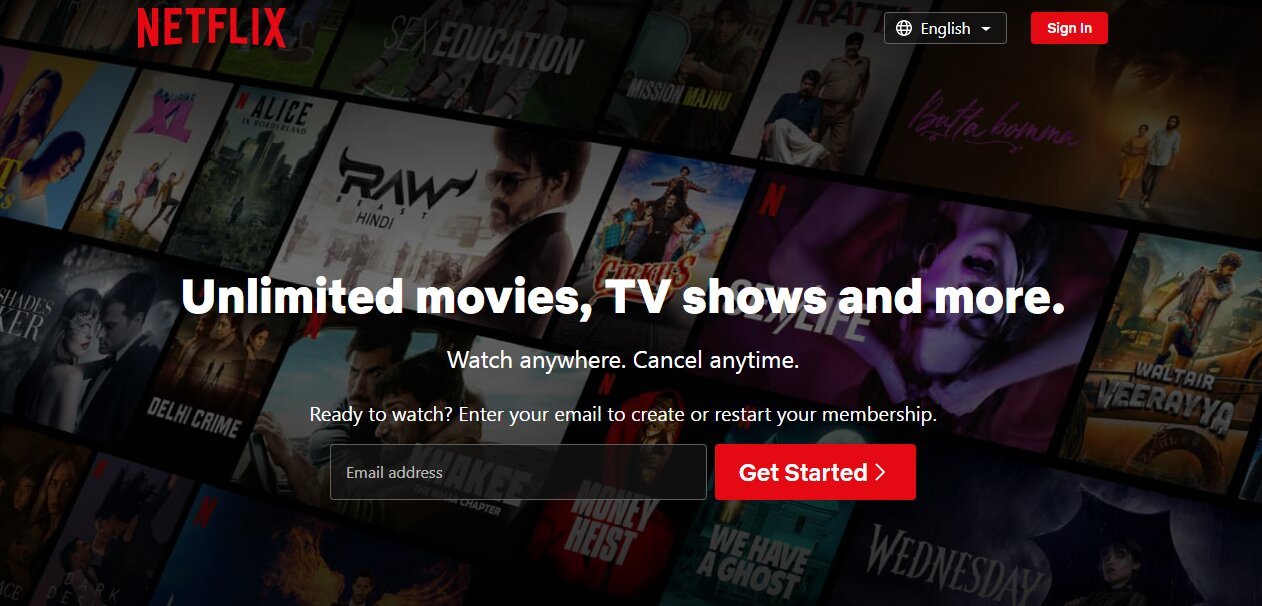How to Fix GOTV Automatic Scanning Problem & Solutions

If you’re having trouble with the GOTV automatic scanning problem, some others are, too. Many users experience this issue when their decoder gets stuck during the automatic scan, endlessly searching for channels without success.
Whether it’s a weak signal, a software glitch, or an issue with your hardware, this problem can definitely put a damper on your viewing experience.
But don’t worry, we’re here to help you figure out how to fix it—whether you need to stop the automatic scanning on GOTV, perform a manual scan, or even scan GOTV without a remote.
What Causes the GOTV Automatic Scanning Problem?
So, what exactly causes the GOTV automatic scanning problem? Well, there are a few common culprits that can lead to this issue.
- Weak Signal: Sometimes, the problem is as simple as a poor signal. If your antenna or satellite dish isn’t receiving a strong enough signal, your decoder will struggle to scan for channels properly.
- Software Bugs: After an update, the decoder might get stuck in a scanning loop due to a glitch or incompatibility.
- Loose Connections or Faulty Hardware: Faulty cables or a damaged decoder can also cause issues with the scanning process.
- Signal Interference: Devices or obstacles around your antenna or dish might be interfering with the signal, which could prevent a proper scan.
Once you understand the possible causes, you can take steps to resolve the issue.
Let’s dive into some solutions for getting your channels back on track.
How to Stop Automatic Scanning on GOTV
If you want to know how to stop automatic scanning on GOTV, here’s a simple trick.
You can perform a manual scan to take control of the situation:
- Open the Menu: Press the ‘Menu’ button on your remote (or the decoder if you don’t have a remote).
- Go to Installation: Scroll to ‘Advanced Options’ and select ‘Installation’.
- Choose Tuning: Select ‘Tuning’ and then hit ‘OK’.
- Start Manual Scan: Select ‘Automatic Scan’ and press ‘OK’ to begin the scan. If you prefer, you can also manually tune in to a specific frequency or channel list.
Once the scan completes, you should be good to go—no more auto-scanning unless you choose it.
How to Fix the GOTV Scanning Problem
Sometimes, the GOTV scanning problem is more persistent. If a manual scan doesn’t work, here are a few more steps you can try.
1. Check the Signal Strength
A weak signal can cause the automatic scan on GOTV to fail. Here’s how to check your signal strength:
- Reposition the Antenna: If you’re using an antenna, try adjusting its position slightly. You’d be surprised at how much a small change can improve the signal.
- Clear Obstacles: Ensure nothing is blocking the antenna or satellite dish. Any physical obstruction can interfere with the signal.
2. Reset Your Decoder
If the problem persists, performing a factory reset might help clear any software glitches:
- Go to the Menu: Press the ‘Menu’ button on your remote.
- Select Advanced Options: Scroll down to ‘Advanced Options’ and press ‘OK’.
- Select Factory Reset: Choose ‘Factory Reset’ from the menu.
- Confirm: Follow the on-screen instructions to confirm the reset.
After a factory reset, your decoder will return to its default settings, and you can try scanning again.
3. Scan GOTV Without Remote
If you don’t have a remote and need to perform a scan, don’t worry. You can still do it manually using the buttons on the decoder:
- Turn On the Decoder: Press the ‘Power’ button to turn it on.
- Access the Menu: Use the buttons on the decoder to navigate to the menu. You’ll need to press the ‘Menu’ button, then use the up and down arrows to select ‘Advanced Options’.
- Select Installation: Once you’re in ‘Advanced Options,’ select ‘Installation’ and then ‘Tuning’.
- Start the Scan: Choose ‘Automatic Scan’ to begin the scanning process. Your decoder will search for available channels.
This method allows you to scan GOTV without a remote, which is handy in a pinch.
Preventing Future GOTV Scanning Issues
Now that you’ve fixed the GOTV automatic scanning problem, it’s a good idea to keep things running smoothly in the future. Here are a few simple tips:
- Keep the Signal Strong: Ensure that your antenna or dish is in a good position and free from obstructions.
- Update Your Decoder Regularly: Check for software updates periodically to keep your decoder running smoothly.
- Inspect Your Hardware: Check the cables and connections to ensure everything is secure.
By staying on top of these small tasks, you can prevent many future scanning problems.
Wrap-Up
Having the GOTV automatic scanning problem is frustrating, but with the right steps, you can get back to watching your favorite shows in no time.
Whether you need to stop the automatic scanning on GOTV, do a manual scan, or scan GOTV without a remote, these solutions should help. And by keeping your signal strong and your equipment in good condition, you can avoid facing this problem again.
If you continue to experience issues, reaching out to GOTV support is always a good idea.
Article updated 4 weeks ago ago. Content is written and modified by multiple authors.