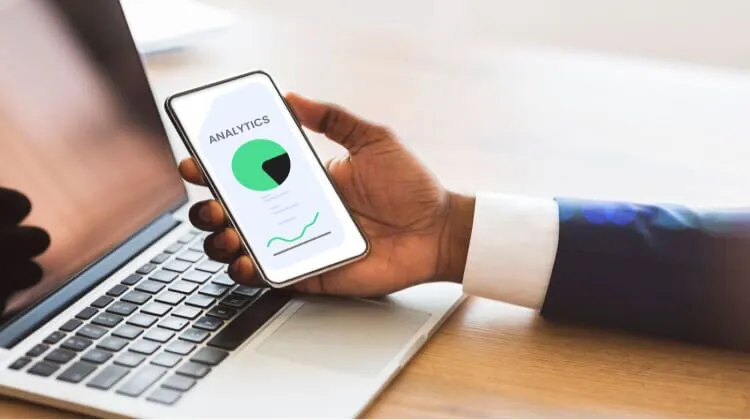How to switch from normal WhatsApp account to Business account in 7 easy steps

WhatsApp is not just a platform for personal messaging anymore. With the introduction of WhatsApp Business, it has become a powerful tool for businesses to connect with their customers and grow their brand.
If you already have a normal WhatsApp account and want to switch to a business account, this guide will walk you through the process step by step.
- Access Bank WhatsApp Bot: How to Use It for Transactions
- How To Change DStv Payment Date On WhatsApp
Step 1: Download WhatsApp Business App
The first thing you need to do is download the WhatsApp Business app from the Google Play Store or the Apple App Store. It is a separate app from the regular WhatsApp Messenger and is specifically designed for businesses.
Step 2: Backup Your Chats
Before you make the switch, it is important to backup your chats. Open your normal WhatsApp account and go to Settings > Chats > Chat Backup. Tap on “Backup” to create a backup of your chats and media files. This will ensure that you don’t lose any important conversations during the transition.
Step 3: Verify Your Business Phone Number
Once you have downloaded the WhatsApp Business app, open it and tap on “Agree and Continue” to accept the terms of service. Enter your business phone number and tap on “Next”. Make sure it is a phone number that is currently active and accessible to you.
You will receive a verification code via SMS or a phone call. Enter the code in the app to verify your phone number. This step is crucial as it confirms that you are the rightful owner of the business number.
Step 4: Restore Your Chats
After verifying your phone number, you will be prompted to restore your chats. Tap on “Restore” and wait for the process to complete. This will bring back all your previous chats and media files to your new WhatsApp Business account.
Step 5: Set Up Your Business Profile
Now it’s time to set up your business profile. Enter your business name and choose a profile picture that represents your brand. You can also add a description, category, and contact information such as your address, email, and website. These details will be visible to your customers, so make sure they are accurate and up to date.
Step 6: Explore Business Features
WhatsApp Business offers a range of features to help you better manage your business communication. Take some time to explore these features and customize them according to your needs. Some of the key features include:
- Labels: Organize your chats with labels such as “New Customers,” “Pending Orders,” or “Completed Payments.”
- Quick Replies: Create pre-written messages to quickly respond to frequently asked questions.
- Away Messages: Set automated messages to let your customers know when you are unavailable or out of the office.
- Statistics: Access insights and statistics about your messages, such as the number of messages sent, delivered, and read.
Step 7: Start Engaging with Your Customers
Now that your WhatsApp Business account is set up, it’s time to start engaging with your customers. Use the app to send personalized messages, provide customer support, and promote your products or services. Remember to adhere to WhatsApp’s policies and guidelines to ensure a positive and professional experience for both you and your customers.
By leveraging the features and capabilities of WhatsApp Business, you can build stronger relationships with your customers and take your business to new heights.
Article updated 2 months ago ago. Content is written and modified by multiple authors.