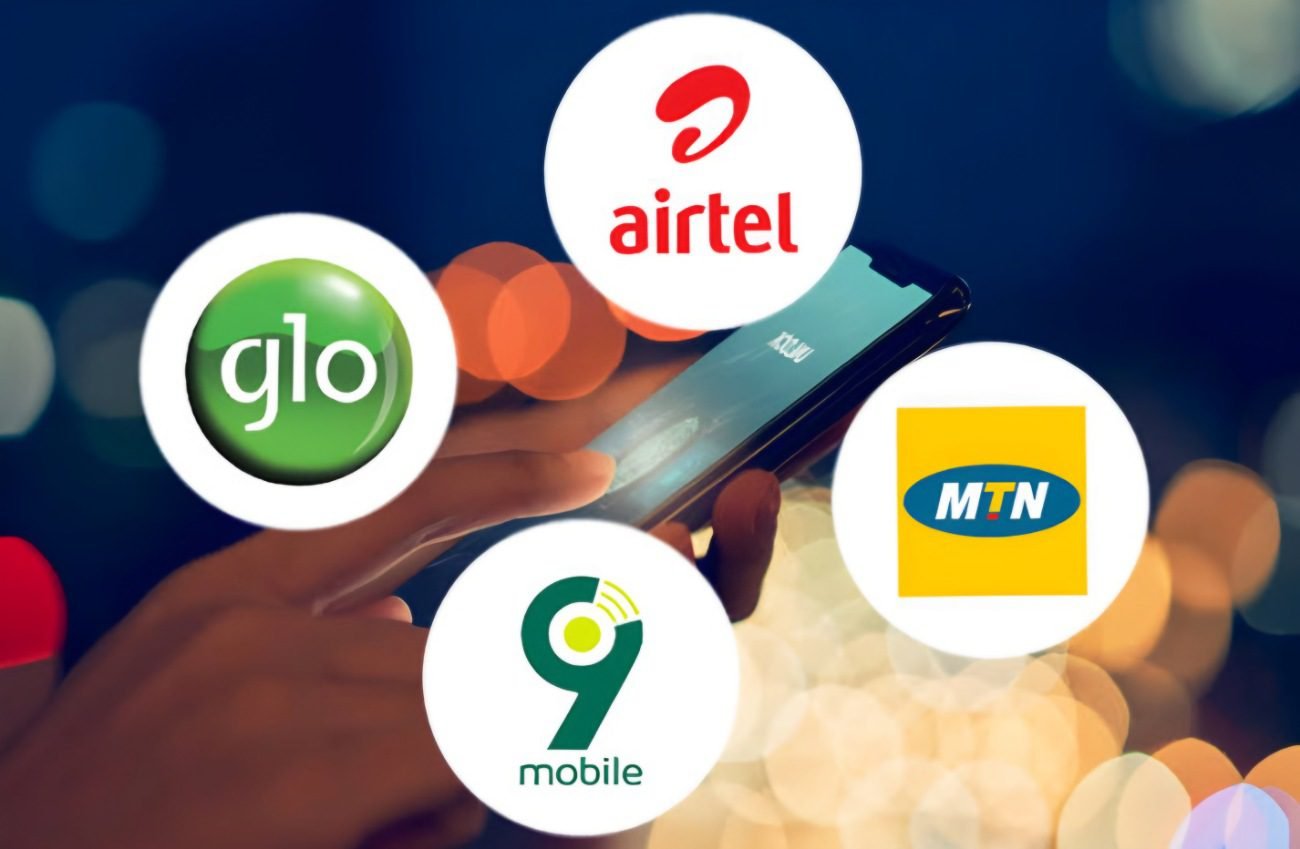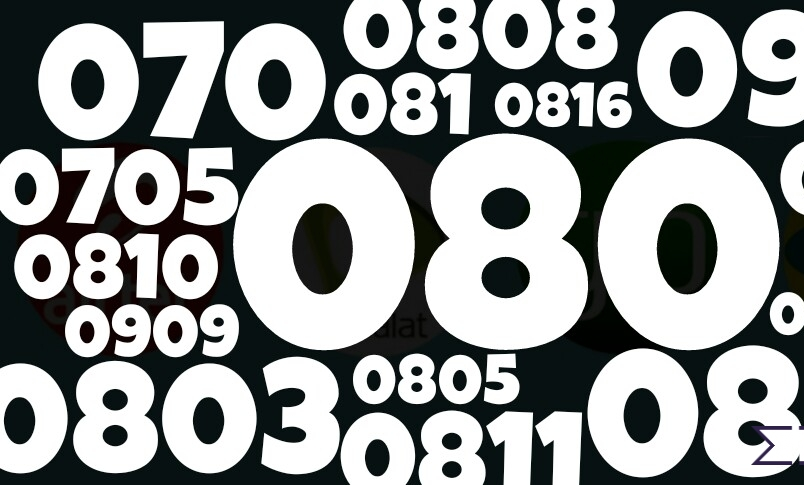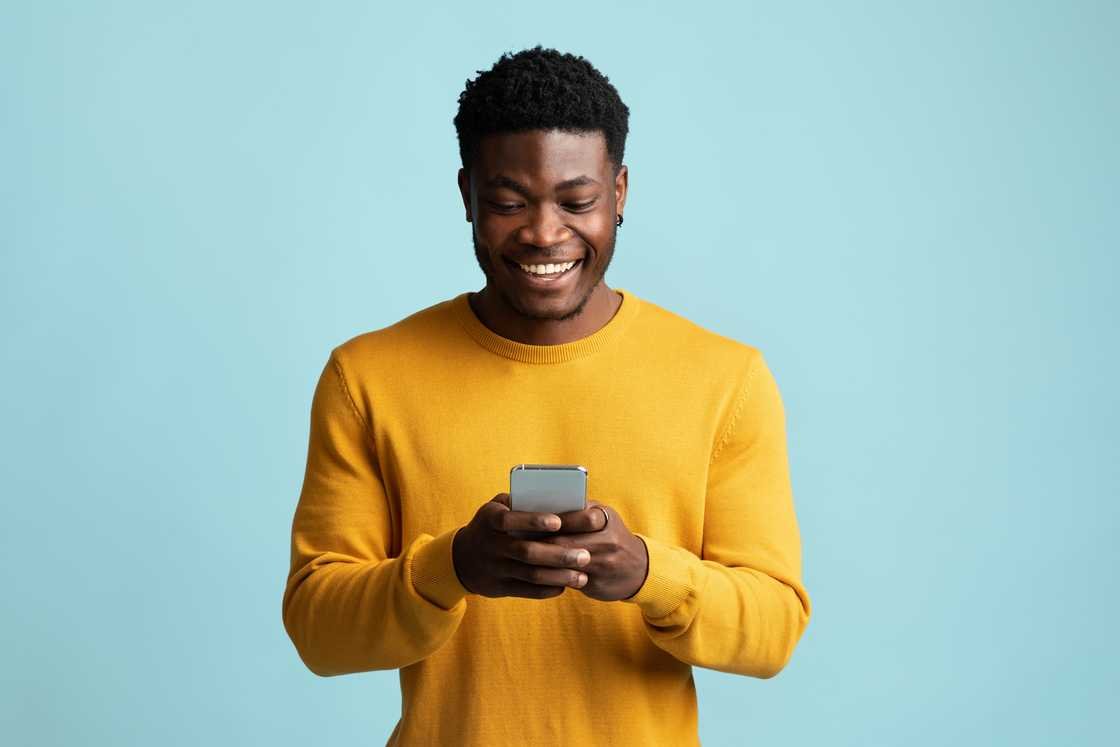Mtn Hynetflex data plans, Login, Price, Router, Subscription code

Enjoy endless streaming, browsing and more with Mtn Hynetflex data plans. Choose from a variety of unlimited data bundles and activate them quickly with their simple subscription codes.
What is HyNet Flex? How do I subscribe to MTN Hynet Flex unlimited data plan? Is MTN Hynet unlimited? Does MTN HyNetflex data roll over? How fast is MTN HyNetflex? How do I check my MTN HyNet flex balance? How much is HyNetflex device? Where can I buy MTN HyNet? What is the speed of MTN HyNetflex?
Mtn Hynetflex data plans
MTN HyNetflex 4G+ broadband offers you amazing speeds for seamless upload or download of large files, online video streaming and lots more.
It is ideal for Small and Medium Enterprises (SMEs), Small office Home offices (SoHo), Home users, and heavy data users (video streaming, gaming, etc.)
HyNetflex lets you enjoy a 100% data bonus for the first 6 months of activating the service, and it will connect (WiMAX network of MTN) anywhere across Naija in 3G and 4G coverage areas, at superfast speeds.
I will advise you to contact MTN to be sure your location is covered before purchase.
It also lets you connect multiple users from a single router, activate flexible data plans that suit your needs, and allow you to stream, upload and download with ease.
How To Register MTN Hynetflex One Account
Before you learn how to register, here is all you need to know about MTN 4G MiFi data plans.
Now, follow the steps below to register as a HyNetflex One Account Sponsor:
- Visit MyMTN portal using HyNetflex number to access the HyNetflex One Account features.
- Register the HyNetflex number as a Sponsor by going to the “More” tab on the homepage of MyMTN web and selecting < HyNetflex One Account (Accessible to HyNetflex lines on Service_Class_191 only)
- Before eligible customers proceed to register their HyNetflex numbers as Sponsors on the registration page, they will be prompted to set up their ‘PIN’ by clicking on a link that will redirect customers to the ‘PIN management’ page on MyMTN web.
- Go back to the ‘HyNetflex One Account registration page’ to proceed with registration once PIN is set up.
- You get the Confirmation message: “You are about to register for HyNetflex One Account as a Sponsor. Are you sure you want to proceed to register as a Sponsor?” OR.
- If your MSISDN shall be registered as a Sponsor; you shall get the success in-web and SMS notification: “Dear Customer, you have successfully registered as a HyNetflex One Account Sponsor. You can now add beneficiaries to share your HyNetflex bundles. Thank you.”
- If <>, the process shall be terminated, and you will be returned to the previous page.
How to Add Beneficiaries to HyNetflex One Account
- HyNetflex One Account Sponsor shall have the ability to add up to ten (10) beneficiaries ONLY
- When a registered sponsor clicks or selects the Add Beneficiary function, s/he shall be able to enter beneficiary MSISDN. Beneficiaries are HyNetflex customers or Enterprise M-Fi customers (with device numbers on Service_Class_191 or Service_Class_184) ONLY (191 is for HyNetflex Router and 184 is for Enterprise Mi-Fi)
- When you proceed, system shall do the following checks on the beneficiary MSISDN:
- It is an active MTN number
- It is not a beneficiary to another HyNetflex sponsor
- It is an HyNetflex or Enterprise Mi-Fi number (on Service_Class 191 or 184)
- If any of the checks above fails, the user shall get the appropriate in-web (or in-app) error response as follows:
- Not an active MTN number::: “Enter a valid MTN number”
- Already a beneficiary to another HyNetflex sponsor MSISDIN is already a beneficiary to another Sponsor. You can add another number. Thank you.”
- Not on SC_191 or SC_184::: “Dear Customer, <MSISDN> is not eligible to be a beneficiary for HyNetflex One Account feature. Thank you.”
- If beneficiary MSISDN meets the criteria above, s/he shall get the confirmation message: “Yello Customer name, You are adding below number to your HyNetflex One Account beneficiary profile MSISDN. Are you sure you want to add?” CONFIRM OR BACK.
- If Confirm, beneficiary MSISDN shall be added as a beneficiary to the Sponsor, and the sponsor user shall get the in-web success notification:
- “Dear Customer, you have successfully added MSISDN to your HyNetflex One Account beneficiary profile. Thank you.”
- If Back, the process shall be terminated, and you will be returned to the previous page
- For adding beneficiaries, you will receive the SMS notification below:
- Sponsor MSISDN shall get the SMS notification: “Dear Customer, you have successfully added <MSISDN> to your One Account beneficiary profile. Thank you”
- Beneficiary MSISDN shall get the SMS notification: “Y’ello, you have been successfully added as a shared account beneficiary by <HyNetflex One Account Sponsor MSISDN>. Thank you”
How to Delete Beneficiaries on HyNetflex One Account
A registered sponsor shall be able to delete any of the beneficiaries attached to his/her shareable data wallet by selecting the radio button next to each beneficiary MSISDN and clicking the delete icon
- Sponsor shall be prompted to input their PIN to delete selected beneficiary
- Once Proceed button is clicked, the Sponsor user shall get the deletion confirmation message: “Y’ello Customer Name you have selected Number of Beneficiaries from your HyNetflex One Account. Are you sure you want to delete?’ CONFIRM or BACK
- If <<Confirm>>, the selected beneficiary MSISDN shall be removed as a beneficiary to the Sponsor, and the sponsor user shall get the in-web success notification: “Dear customer, you have successfully deleted <MSISDN> from your HyNetflex One Account Profile. Thank you.”
- Beneficiary MSISDN shall get the SMS notification: ‘’dear customer, you have been removed as a beneficiary to <sponsor_MSISDN>. Your data sessions will no longer be charged to sponsor’s <MSISDN>”
- If Back, the process shall be terminated, and the customer returned to the previous page
- Sponsor shall be able to close the success notification in (4) and be taken to the view of his/her beneficiaries
- The deleted beneficiary MSISDN shall no longer be listed in the beneficiary list, and the sponsor’s data shall not be depleted when such deleted beneficiary browses.
As a registered sponsor, take note of the following abilities and powers that you have:
You shall be able to view:-
- Your current capped data balances
- List of beneficiaries attached to your shareable data wallet
- Accumulated data volumes consumed by each beneficiary within the validity period of active (capped) data
- A sponsor shall also be able to set the data volume cap associated with each of his/her beneficiaries.
How to Share Data with Beneficiaries on HyNetflex One Account
- With an active HyNetflex capped data bundle, all browsing activities of your beneficiaries shall be depleted from the Sponsors shareable data wallet
- Sponsor shall be able to edit the maximum usage limits to each beneficiary anytime by clicking the <Edit usage limit> button
- When the <Edit usage limit> button is clicked, Sponsor is prompted to enter a data amount from a drop-down list (1GB, 2GB, 5GB, 10GB, 25GB, 50GB) and enter a secure PIN to proceed
- Once <Proceed> is clicked, Sponsor gets a confirmation message: “Y’ello <Customer name>, You are modifying the usage limit for beneficiary <MSISDN> from <Old data amount> to <New data amount>. Are you sure you want to make the changes?” <CONFIRM> OR <BACK
- If <<Confirm>>, the new data amount will be set for the selected beneficiary and the sponsor user shall get the in-web success notification: “Dear customer, you have successfully set <new data amount> as the usage limit for <beneficiary MSISDN> on your HyNetflex One Account Profile. Thank you.”
- If <<Back>>; the process shall be terminated, and customer returned to previous page
- Upon reaching the set data usage limit, beneficiary’s browsing activities shall no longer be depleted from its sponsor’s account
- Sponsor shall be able to reset each beneficiary’s usage limits to default anytime by clicking the <<Reset to default>> button
- When the <<Reset to default>> button is clicked, the Sponsor shall be prompted to input their PIN to reset to default.
- Once Sponsor clicks <Proceed>, the Sponsor gets the confirmation message “Y’ello <Customer Name>, You are modifying the usage limit for beneficiary <MSISDN> to default. Are you sure you want to make the changes?” <CONFIRM> OR <BACK>
- If <<Confirm>>, the selected beneficiary will be able to feed variably from the Sponsors’ shareable data wallet. The Sponsor shall get the in-web success notification: “Dear customer, your One Account beneficiaries have been enabled to use as much as you have available on your HyNetflexOne Account. Thank you.”
- If <<Back>>, the process shall be terminated, and customer returned to previous page.
Mtn Hynetflex data plans (Unlimited)
Let’s see all Mtn Hynetflex data plans and their prices in Nigeria.
Mtn Hynetflex data plans (Monthly)
30GB for 30 days costs ₦8,000
45GB for 30 days costs ₦11,000
100GB for 30 days costs ₦18,000
200GB for 30 days costs ₦25,000
MTN Hynet Flex 2 months Plan
300GB for 60 days costs ₦36,000
Mtn Hynetflex data plans (3 months Plan)
400GB for 90 days costs ₦45,000
MTN Hynet Flex 6 months Plan
1TB for 180 days costs ₦90,000
MTN Hynet Flex Yearly Plan
2TB for 365 days costs ₦150,000
MTN Hynet Unlimited Data Plan
MTN HyNet Flex offers an array of unlimited data plans with a few limitations. Each package may have a data cap, which determines how much data can be used before the plan expires, as well as validity periods that indicate when the plan will end. Those looking for more information would do well to check out the table below for details about each unlimited plan under the MTN HyNet Flex category.
| Plan | Data | Price | Valid | Fair Usage Policy (FUP) |
| Bronze | UNLIMITED | ₦5000 | 7 days | After 30GB of data usage weekly, speed may reduce to 512kbps |
| Silver | UNLIMITED | ₦20,000 | 30 days | After 130GB of data usage monthly, speed may reduce to 512kbps. |
| Ruby | UNLIMITED | ₦30,000 | 30 days | After 250GB of data usage monthly, speed may reduce to 512kbps. |
| Gold | UNLIMITED | ₦45,000 | 30 days | After 500GB of data usage monthly, the speed may reduce to 512kbps. |
| Diamond | UNLIMITED | ₦60,000 | 30 days | After 800GB of data usage monthly, the speed may reduce to 512kbps. |
| Platinum | UNLIMITED | ₦165,000 | 180 days | After 2.5TB of data usage in six months, speed may reduce to 512kbps. |
That’s that about MTN Hynet Flex unlimited data plan, let’s now take a look at other vital stuff concerning this plan still.
How To Recharge Mtn Hynetflex data plans With Airtime In Nigeria
How do I recharge my MTN Hynet? How do I load MTN HyNetflex? How do I recharge my MTN router? Just follow the steps below to find your answers:
- Visit MTN online portal from your MTN mobile phone
- Enter your HyNetflex number and click’ on ‘Proceed’ then select ‘OTP Option,’ to choose how you want to receive your OTP (One Time Password)
- An OTP will be sent either to your alternate phone number or email address, which you provided during the SIM registration of your HyNetflex
- If you did not provide alternate contact number or email during SIM registration, note the following:
- You are required to visit the nearest MTN Store/SIM Registration Centre to update your information on HyNetflex account for ease of future bundle re-subscriptions
- Until you update your SIM registration, the OTP will be sent to your HyNetflex router
- In the case above, you will be required to log into your HyNetflex router to fetch the OTP and log into MTN Data portal on your phone for HyNetflex bundle re-subscription
- Enter your OTP and click on ‘Proceed’
- You can load airtime into your HyNetflex account from the Voucher ‘Card section’
- Click on ‘Bundles’ and select ‘HyNetflexBundles’ under ‘Buy Bundles’
- Choose the HyNetflex data bundle you want and click on ‘Proceed’ to subscribe
MTN Hynetflex Subscription
How do I subscribe to MTN HyNetflex? See your answers below:
Subscription With MyMTN App
Here is how to subscribe to HyNetflex Data Bundle using MyMTN App:
- Go to MyMTN App on your mobile phone
- Click on the ‘Recharge’ tab at the bottom of MyMTN App from your mobile phone to load airtime into your HyNetflex account
- Click on the ‘Bundle’ tab at the bottom of the page and select ‘HyNetflex Bundles’
- Select the HyNetflex data bundle you wish to activate and click on the ‘For Others’ option
- Enter your HyNetflex number (example: 08036543210) and complete your data activation.
Subscription Code With MTN mobile phone number
- Dial *131*500# to link your MTN mobile phone number with your HyNetflex (Router) number
- Select 1 to link your HyNetflex with your MTN mobile phone number as illustrated below
- Dial *131*500*2# from your MTN mobile line to load airtime (recharge PIN) into your HyNetflex account
- Dial *131*500*3# from your MTN mobile line to activate a data bundle on your HyNetflex account
- Your MTN mobile line will be charged for this data purchase and your HyNetflex router will be activated with the data bundle
- You will receive notifications on your MTN mobile line and HyNetflex number
Subscription through MTN Data Portal
- Go to MTN online portal from your MTN mobile phone
- Enter your HyNetflex number and click’ on ‘Proceed’ then select ‘OTP Option,’ to choose how you want to receive your OTP
- An OTP will be sent either to your alternate phone number or email address, which you provided during the SIM registration of your HyNetflex
- If you did not provide alternate contact number or email during SIM registration, note the following:
- You are required to visit the nearest MTN Store/SIM Registration Centre to update your information on HyNetflex account for ease of future bundle re-subscriptions
- Until you update your SIM registration, the OTP will be sent to your HyNetflex router
- In the case above, you will be required to log into your HyNetflex router to fetch the OTP and log into MTN Data portal on your phone for HyNetflex bundle re-subscription
- Enter your OTP and click on ‘Proceed’
- You can load airtime into your HyNetflex account from the Voucher ‘Card section’
- Click on ‘Bundles’ and select ‘HyNetflex Bundles’ under ‘Buy Bundles’
- Choose a HyNetflex data bundle you want and click on ‘Proceed’ to subscribe
How to check data balance on mtn hynetflex
To check your Mtn Hynetflex data plans balance and airtime, you could either use USSD, myMTN App or MTN Smart Web.
For USSD, simply dial *131*500*4# from your alternative number, choose 3 for HyNetflex balance and select HyNetflex number you intend to see balance.
As for myMTN App, it’s either you do it directly from the app or you switch User if you have another MTN number on the app.
Let’s take them one by one:
Directly from the app
- Launch myMTN app
- Enter your HyNetflex Phone Number and tap on Proceed
- An OTP will be sent to the HyNetflex number, check the SMS icon from the Hynetflex device interface.
- Enter the OTP and tap on Verify
- On the landing page your airtime and data bundle balance will be displayed
Switch User if you have another MTN number on the app
- Tap on the menu icon located at the top left on the app
- Tap on Switch User
- Enter your HyNetflex Phone Number and tap on Proceed
- An OTP will be sent to the HyNetflex number, check the SMS icon from the Hynetflex device interface.
- On the landing page your airtime and data bundle balance will be displayed
The last method is using MTN Smart Web
- Go to MTN Smart Web
- Enter your HyNetflex Number and click on Proceed
- An OTP will be sent to the HyNetflex number, check the SMS icon from the Hynetflex device interface.
- Enter OTP sent click on Proceed or enter.
- The airtime and data balance can be seen on the homepage
- To view other bundle balance on the HyNetflex line, click on “Other balances”
MTN HynetFlex Router Price
The MTN HyNetflex 4G+Broadband internet router (Mifi) + 120GB free data costs ₦25000 and can be bought at Konga and Jumia stores or any MTN store near you.
Mtn Hynetflex Login
Are you having trouble logging in to your MTN Hynet router? Don’t worry! Here’s a step-by-step guide to help you get connected.
First, open up your browser, either on your desktop or mobile device, and type in the address 192.168.2.1 into the address bar – this is the most common default router IP for MTN Hynet Routers.
Once you access the admin panel of your router, enter the username “admin” and password “1234” into the fields given, then click on the login button to gain access to the user interface of the router.
Still having trouble with your MTN Hynetflex login? Perform a factory reset by pressing the small button on the back of your router for about 10-20 seconds.
Your router will take a few minutes to reset its settings and reboot, so don’t be worried if everything goes blank.
After the reset, all devices that were formerly connected to the router may need to be reconnected manually; if you are uncomfortable with this process, contact an expert for help setting up your router again.
MTN Hynetflex Customer Care
For customer support on HyNetflex services, please dial 216 from your MTN number or 08031021600 from non-MTN lines. Or send an e-mail to ESCustomer.service@mtn.com
You can also do WhatsApp Chat Bot on 09033000001 or just visit any MTN store near you.
This is the most detailed Mtn Hynetflex data plans article you will find online as I have explained every necessary thing about it in toto.
How To Change Mtn Hynetflex Password
Changing the password for your MTN HyNetflex can help protect your internet connection from unauthorized access.
I will guide you through the process of changing both your admin password and Wi-Fi password (also known as the WPA Key).
To change the settings panel password (admin password), you must know the current password; note that default admin panel passwords are “admin” for all HyNetflex devices sold by MTN.
To change this, first, make sure you’re connected to your MTN HyNet Router, then visit and login with the default password: admin.
In the dashboard, click “Modify Login Password” then enter your current and new passwords and click Apply.
For changing Wi-Fi passwords, go to Settings>Wi-Fi then set new passwords for both 2.4GHz and 5.0GHz bands in WLAN KEY field before clicking Apply; remember that any device trying to connect will now need to use this new Wi-Fi password.
Article updated 2 months ago ago. Content is written and modified by multiple authors.