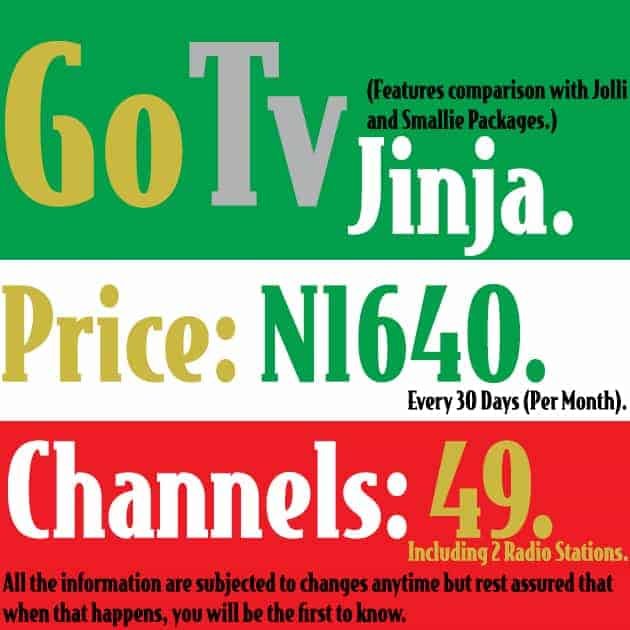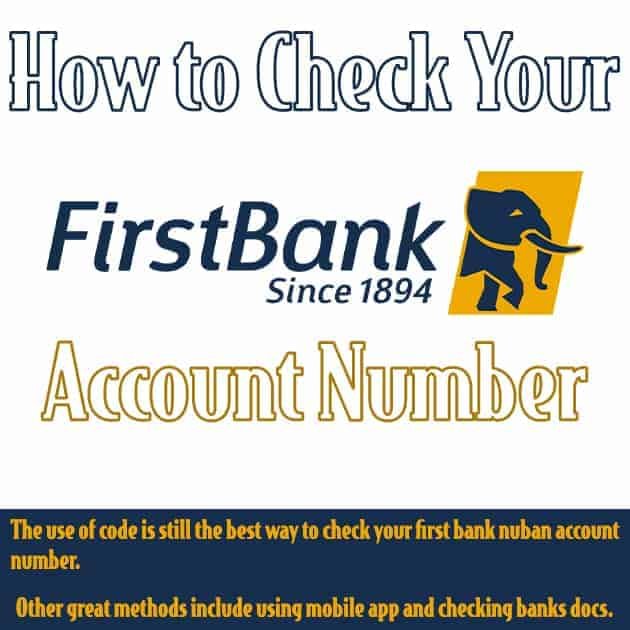Changing your MTN WiFi password regularly is one of the best ways to secure your network. Whether you’re using a broadband router or a MiFi device, understanding how to change MTN WiFi password is essential for keeping your connection private and secure.
In this guide, we’ll walk you through the steps for changing your MTN WiFi password and provide helpful tips for improving your network security.
Why Learning How to Change MTN WiFi Password Matters
Keeping your WiFi password up-to-date is vital for preventing unauthorised access. If you haven’t changed your MTN WiFi password in a while, others could be using your connection.
Regular password updates ensure that you control who connects to your network and help protect your data.
For those using MiFi devices, such as those offered by MTN, Airtel, or 9mobile, knowing how to manage your settings is crucial.
For example, you can explore various data plans that suit your usage needs. You can check out 9mobile MiFi data plans to explore cost-effective options for your device.
How to Change MTN WiFi Password on Router or MiFi Device
The steps to change your MTN WiFi password vary depending on whether you are using a router or a MiFi device.
Both devices have a web-based admin panel that allows you to manage settings, including your WiFi password. Here’s how to do it.
Steps to Change MTN WiFi Password via Router Login
- Log into the router admin panel:
- Open a browser and type
http://192.168.0.1orhttp://192.168.1.1in the address bar. - Enter the default login credentials:
- Username:
admin - Password:
admin(or your custom password if you’ve changed it)
- Username:
- Open a browser and type
- Navigate to the WiFi settings:
- Look for the WiFi Settings or Wireless Settings section.
- Change your password:
- Find the field labelled WLAN Key, Password, or Security Key.
- Delete the old password and enter a new one. Use a combination of letters, numbers, and symbols for a stronger password.
- Save and apply the changes:
- Click Apply or Save. Your router may reboot, and you will be disconnected temporarily.
- Reconnect to the network using the new password.
How to Change MTN WiFi Password on a MiFi Device
For MTN MiFi devices, the steps are similar to those for routers, though the interface might look slightly different.
- Connect to your MiFi network:
- Open a browser and go to
http://192.168.8.1.
- Open a browser and go to
- Log into the MiFi admin panel:
- Enter the login credentials (usually admin for both username and password).
- Locate the password field:
- In the settings menu, find WiFi Settings or Network Settings, and locate the field for your WiFi password.
- Update your password:
- Enter a new password and save the settings.
- You may need to reconnect to the MiFi device with the new password.
If you are using a MiFi device from another provider like Airtel or 9mobile, you can also explore their data plans to optimise your internet usage. Check out Airtel MiFi data plans or MTN Uganda MiFi data bundles for additional options.
Forgot Your Login? Reset Your MTN Device Before Changing the Password
If you’ve forgotten your admin login details or are having trouble accessing the admin panel, you can reset your device to factory settings.
After resetting, you can easily follow the steps to change MTN WiFi password.
Resetting an MTN Router or MiFi Before You Change the Password
- Locate the reset button:
- Find the small reset button at the back of your device.
- Perform the reset:
- Use a paperclip or pin to press and hold the reset button for about 10 seconds until the device restarts.
- Reconfigure your device:
- After the reset, access the admin panel using the default login credentials and follow the steps to change MTN WiFi password.
Improve WiFi Security After Changing Your MTN WiFi Password
Changing your MTN WiFi password is an excellent start, but there are additional steps you can take to further secure your network.
Secure Your Connection After You Change Your MTN WiFi Password
- Change your SSID: Customising the name of your WiFi network (SSID) helps avoid detection by unauthorised users.
- Enable WPA2 or WPA3 encryption: These security protocols ensure your WiFi connection is encrypted and harder for others to break into.
- Disable WPS: Wi-Fi Protected Setup (WPS) can make it easier for hackers to connect to your network. Disable this feature in your router settings.
Turn Off WPS and Use Strong Encryption
- Turn off WPS: This feature simplifies device connections but can also be a security risk. You can disable it in the router’s settings.
- Ensure strong encryption: Always use WPA2 or WPA3 for better security. Avoid using older encryption standards like WEP, which are vulnerable to attacks.
Keep Your Router Software Up to Date
Check for firmware updates regularly. Router manufacturers release updates to fix bugs and patch security vulnerabilities.
Keep your router’s software up to date to ensure your network remains secure.
How Often Should You Change MTN WiFi Password?
It’s recommended to change your WiFi password every 3 to 6 months. If you suspect someone has gained unauthorised access to your network, change it immediately.
Regular password updates help maintain the security of your connection.
Troubleshooting After You Change MTN WiFi Password
If you experience issues after changing your MTN WiFi password, here are a few troubleshooting steps:
- Can’t connect to the network? Check that you’re entering the new password correctly. Devices will need to be reconnected using the updated password.
- Can’t access the admin panel? Ensure that you’re using the correct IP address and that the router is connected to your device.
- No internet connection? Reboot your router after saving the new password to ensure the changes are applied.
Article updated 4 days ago ago. Content is written and modified by multiple authors.