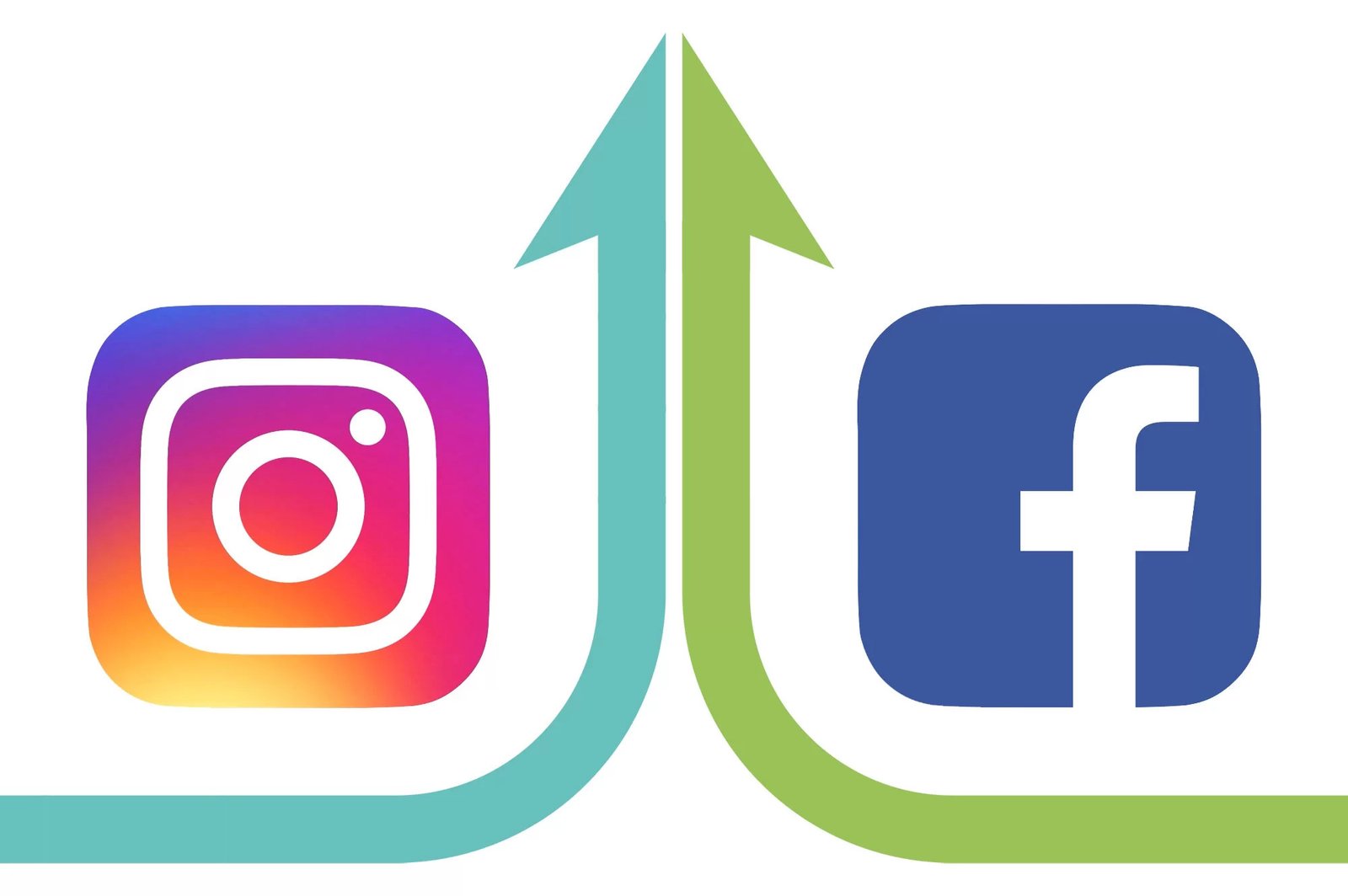Here Is The Easy Money-Making Trick Everyone Is Talking About! Learn More Here!
Do you know how to use Facebook to log into Instagram account? You thought it was impossible? Well, the two social media networks are now offering more integration. And Instagram Login with Facebook is one of them.
If you are one of those who want to save valuable time, linking Instagram with Facebook can help you achieve that.
And that is where this post on how to use Facebook to log into an Instagram account comes in handy so you can share across both platforms by simply pushing a button.
See Also: Nigerian Passport Visa Free Countries List
How To Open Instagram Directly From FB
I’m sure you are already eager to know how you can log into your Instagram account through your Facebook account, right?
As long as you are a registered user of the two networks and have an existing profile, then linking the two is like a piece of cake!
Once done, sharing content(s) between the two social media without you losing formatting or impact, is easy.
Let’s now see how to use Facebook to log into your Instagram account.
How to Link Instagram to Facebook
First I need to show you how you can link your Instagram account to your Facebook app. Just follow the simple steps I have outlined below:
- Go to “Instagram” on your mobile device
- Log in and pick your profile and then opt for the “Settings” menu
- Select “Account” then click on “Sharing to Other Apps”
- Choose “Facebook” and log in with your FB account details if you’re not logged in on your device. Give permissions to the app when requested
- You will be asked to set up your Accounts Center. Select your Facebook account or click “Not you?” to change the account, then choose “Continue”
- Choose where to share on Facebook. Click “Continue” to complete the Account Center set-up
- Click “Start Sharing to Facebook”
- Return to the Accounts Center. Under the “Manage connected experiences” section, be sure to enable “Story & Post Sharing’ and “Logging in with accounts”
Did it work out for you? Great! Don’t worry, I’m still going to teach you how to unlink your Instagram account later on in this same article.
Let’s now move on to how to use Facebook to log into an Instagram account.
How to open Instagram from Facebook
Can you access your Instagram account through Facebook? Of course, yes! And you know what’s more? It’s easy. All you need to log into Instagram with your FB is your Facebook credentials.
Follow the easy steps below to achieve Instagram Login with a Facebook account :
Again, as long as you are an existing Instagram account holder
- Go to “Instagram” on your device
- Choose “Log In With Facebook”
- If you’re already logged into FB, logging in should be automatic. If you’re not, add your Facebook login when prompted and choose the blue Login button
- For new Instagram accounts, choose “Log In With Facebook.” Your account gets created and then links to your FB account
- Your new Instagram account will have a random, precompiled username and password. To change it, log in to Instagram using the “Log In With Facebook” option
- Pick your “Profile icon” at the bottom right and click on “Edit Profile”
- Pick your “username” and change it to something else
- Return to your “profile screen,” click on the “hamburger icon” (Menu) in the upper-right section, then click “Settings”
- Click on “Account” then choose “Personal Information.” Confirm the “Email Address” is correct. Click it to edit
- Return to the “settings menu” and click “Security”
- Choose “Password” from the list to change it
Did you receive a notification like this: ‘We sent an email to “your address” with a link to reset your password?’ Then you are good to go.
Also, your Instagram profile can be edited in a browser likewise changing your Instagram password.
You can still log into Instagram through Facebook, but now, you have set up your account to be accessed independently too.
Changing your profile image, bio, or modifying your Instagram account can be done without affecting that login.
Remember I promised you earlier in this post that I was going to also show you how to unlink your Instagram account from Facebook, right?
Well, this is it below:
How To Unlink Instagram Account From Facebook
For whatever reason(s) you wish to remove your Instagram account from Facebook, I have outlined the process for you below.
But note that once you have unlinked your Instagram account from FB you can no longer cross-post your content.
So, in order for you to deactivate your accounts from each other and separate the two services, just follow these steps. Note that your posts will not be lost in the process.
- Open “Facebook” and click the “hamburger icon” (Menu) in the top-right section
- Click on the “gear icon” (Settings)
- Scroll down to the end and tap on “Meta Accounts center”
- Click on “Accounts & profiles”
- Click on the corresponding profile group
- Choose your “Instagram profile”
- Click on “Remove from Accounts Center”
- Click “Continue” to complete the separating process of your Instagram account from your Facebook
Your Facebook profile will still hold your Instagram information until you remove that, and you’ll need to delete all of your Instagram posts from Facebook.
See Also: How to check JAMB Result 2022 On Phone (A Simple Guide)
Wrap UP
You now know how to log Into Facebook With Instagram account, right? But use it with care. You must know that the two linked accounts still have separate logins. So if any of them is compromised or hacked, the other account remains safe. Just be sure to update your login information on Facebook and Instagram for optimum security. Also, linking multiple Instagram accounts to the same Facebook page is allowed. The same steps above are what you need to follow for each.