Is your Airtel MiFi not working, and you don’t know what to do? There are 5 powerful solutions to get your life back online quickly in this article!
Have you been having trouble with your Airtel MiFi connection recently? If so, you aren’t alone.
Internet access has become a cornerstone of daily life for many people, and when the internet stops working, it can have serious implications for their ability to get tasks done quickly and effectively.
Why Is My Airtel Mifi Not Working
See MTN MIFI vs Airtel Mifi: Which offers better service in Nigeria? as well as MTN Uganda Mifi Data Bundles (4G WakaNet Prices)
To help, we have compiled a few tips that can help you diagnose why your Airtel MiFi might not be working and get back online in no time.
Could be an issue with the device itself
First, check if your device is having issues by connecting with other devices. If the other devices connected to the same wifi network face similar problems, then the issue lies within the wifi itself.
If this isn’t the case, you should check your phone settings to try and pinpoint where the issue might be coming from. See if adjusting any settings can help get your Airtel Mifi back up and running again!
Try restarting your wifi router and modem
One solution that can help is to restart the router and modem. This will temporarily disconnect all of your devices from the internet, so you need to re-connect them afterward.
To do this: turn off the power switch or unplug the router for about 30 seconds, plug both devices back into the power supply, and reconnect any smartphones or other devices. Once everything is powered up again, check if it has solved your connection issue.
Place in optimal location
If your Airtel MiFi isn’t working, one of the first things to check is its location. Try to place the router in a central part of your home, such as on a small table in the living room.
Avoid putting the router inside a cupboard or shelf since being out in the open helps with connectivity and prevents areas of your home from becoming wifi dead zones.
If you’re unable to keep it in a central spot because of your home layout, make sure it is still placed somewhere out of any cupboards or shelves.
Bandwidth of your wifi router
One possible solution could be to change the bandwidth of your dual channel wifi router. Routers typically have two different bandwidths – 2.4Ghz and 5Ghz – and if one of them is crowded or unresponsive, then switching to the other might help you get connected again.
Switch to different broadband connection provider
There are a few potential issues that might be causing this problem. Check your MiFi’s signal, battery, and network settings as well as data usage limit to make sure they are all working properly.
If everything appears to be in order, then consider changing your broadband connection provider to a more reliable brand.
Article updated 3 weeks ago ago. Content is written and modified by multiple authors.