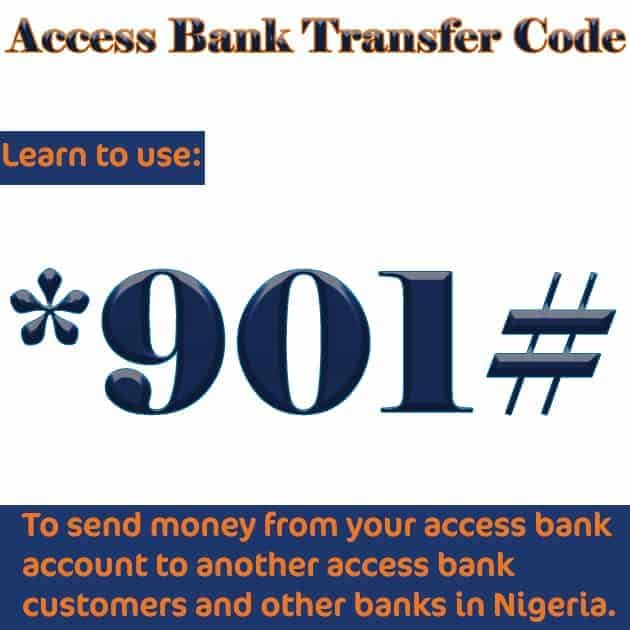Creating or managing your Access Bank transfer PIN isn’t complicated once you know what to do. The process can be handled straight from your phone, whether you have an ATM card or not. You can also fix problems like a forgotten PIN or a USSD code that refuses to work. Everything you need to keep your mobile banking secure is explained simply.
What the Access Bank Transfer PIN Does
That four-digit PIN isn’t just a random number. It’s what confirms your transactions anytime you use Access Bank’s mobile transfer system. Without it, no transfer or bill payment goes through. It’s the layer of protection that keeps your account safe, even if someone gets hold of your phone.
How to Create Your Transfer PIN
If you have an ATM card:
- Dial the Access Bank USSD number on the phone linked to your account.
- Choose Create or Change PIN.
- Type in the last four digits of your ATM card.
- Choose any four numbers you’ll remember easily.
- Enter the same numbers again to confirm.
If you don’t have a card:
- Dial the Access Bank USSD number.
- Select Create or Change PIN.
- Choose the No ATM Card option.
- Type in your Bank Verification Number.
- Create your four-digit PIN.
If you prefer the Access Bank mobile app:
- Log in to your account on the app.
- Go to Settings and then Security.
- Tap Create or Change Transfer PIN.
- Follow the on-screen directions until it’s done.
Using the Transfer Option
You can handle most of your banking through Access Bank’s USSD service, without data or an app.
To send money to another Access Bank account:
- Dial the transfer number for Access Bank.
- Enter the amount and the recipient’s account number.
- Type your PIN.
- Confirm the name that appears and approve.
To send money to a different bank:
- Dial the transfer number again.
- Enter the amount and the recipient’s account number.
- Pick the receiving bank.
- Enter your PIN to finish.
To recharge or pay bills:
- For your own airtime, dial the airtime code.
- For another phone, dial the airtime number code with the person’s number included.
- For bill payments, use the merchant code and amount.
Resetting or Changing Your PIN
If you’ve forgotten the number or just want a new one, you don’t need to visit a branch.
Through USSD:
- Dial the Access Bank code.
- Choose Reset PIN.
- Enter the last four digits of your card or your Bank Verification Number.
- Create a new PIN.
Without a card:
- Dial the same code.
- Choose Reset PIN.
- Select No ATM Card.
- Enter your Bank Verification Number.
- Create a new PIN.
Through the mobile app:
- Log in.
- Go to Settings, then Change Transfer PIN.
- Follow the instructions.
When Things Don’t Work
If the USSD code doesn’t respond, check your network signal. Poor reception is often the reason.
Make sure you’re using the same phone number that’s linked to your bank account.
If you get an Invalid PIN message, recheck what you entered. If it still fails, reset your PIN.
Transfer Limits and Charges
| Transaction | Limit | Fee |
|---|---|---|
| Airtime | Five to five thousand naira per day | Free |
| Access Bank to Access Bank | Up to one hundred thousand naira per day | Free |
| Access Bank to other banks | Up to one hundred thousand naira per day | Ten to fifty naira plus VAT |
| Bill payments | Varies | Depends on the merchant |
You can also download the Access Bank app from the Google Play Store for quicker service.
Final Note
Once your PIN is set, every transaction becomes safer. Whether you use USSD, your ATM card, or the mobile app, the setup process stays quick and simple. If you ever forget your PIN, resetting it takes only a minute. Keep your PIN private, avoid sharing it, and your account will remain secure.
Article updated 2 weeks ago. Content is written and modified by multiple authors.